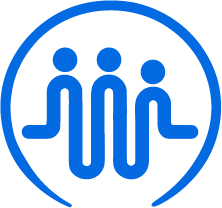How to schedule a visit
Ben
Last Update 3 jaar geleden
FieldWorker makes it simple for you to set up appointments and assign them to your team, who'll then see them in their to-do list.
Need to arrange a visit? Here's how!
1. Go to "New" in the side panel.
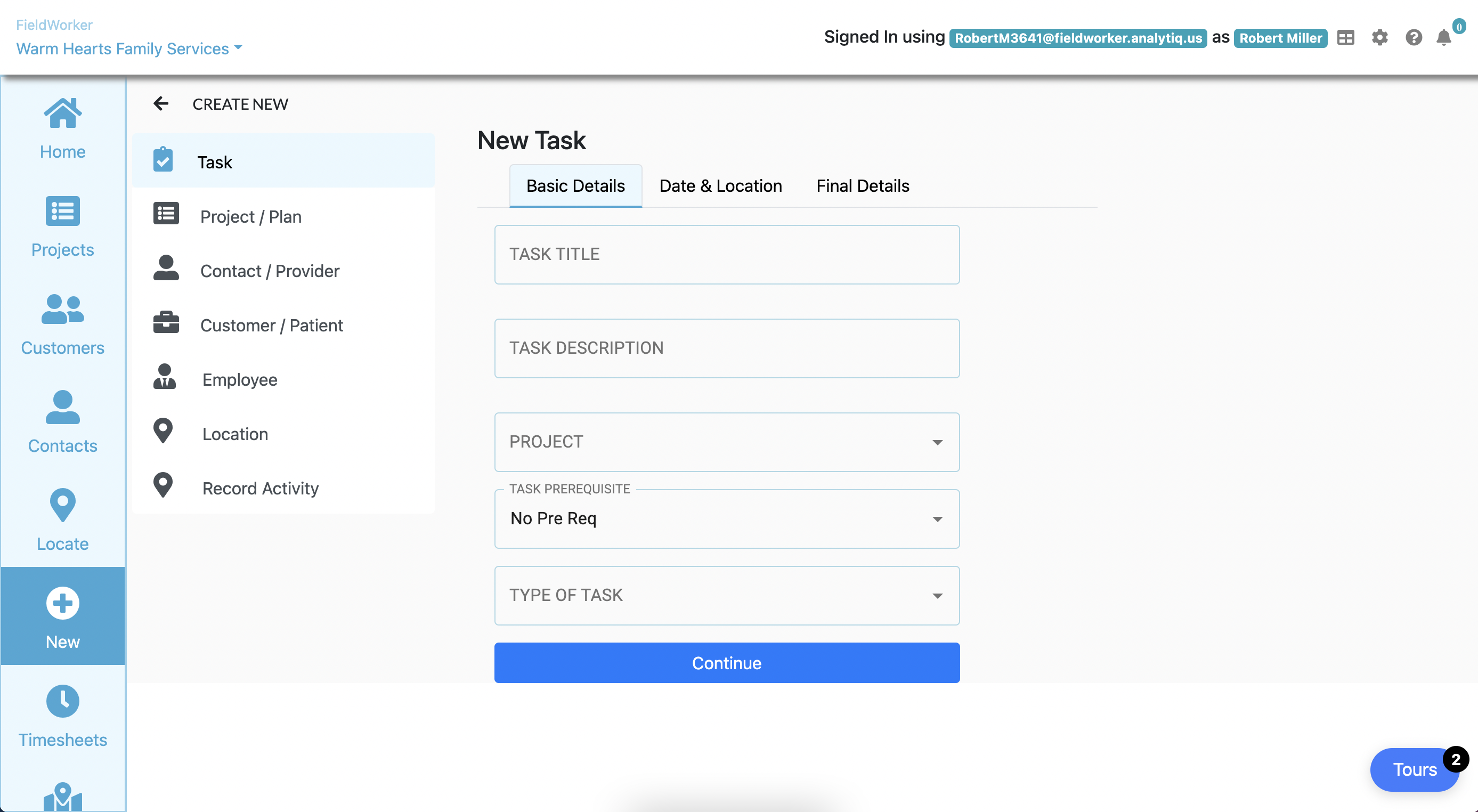
First of all, you'll need to go to "New", which is where you can set up anything new in FieldWorker. Click on "New" in the side panel, and then choose "Task" on the list.
2. Fill out the basic details and specify that this is a visit.
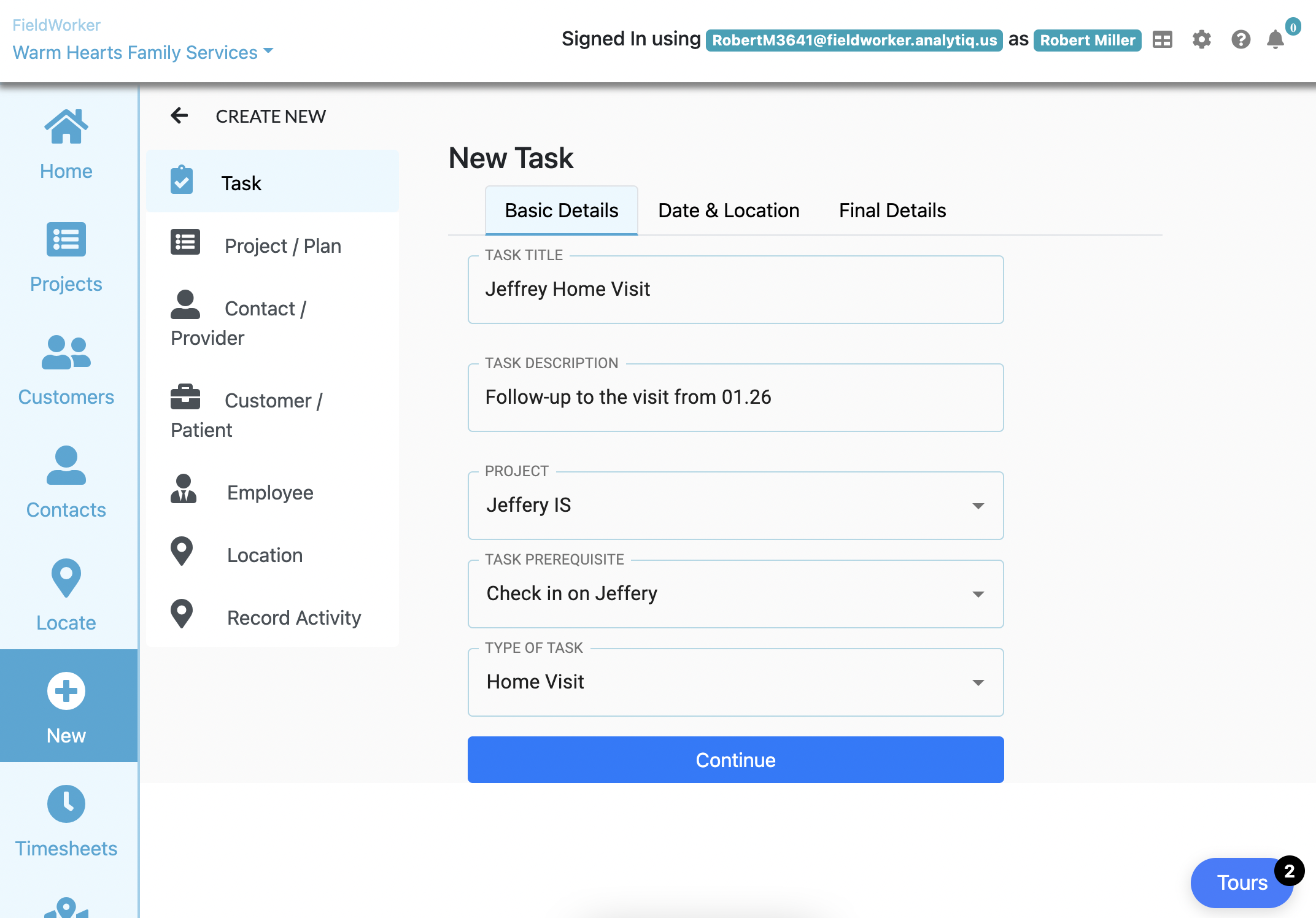
Next, you'll be able to fill out basic details for the visit, including a title and short description to add any additional info your team will need to know.
"Project" corresponds with an individuals ISP, and here you'll be able to select the correct patient from the list of plans you've already added.
Under "Task Prerequisite", you'll have the chance to specify another task if that needs to be completed before this visit. For example, here, this visit is a follow-up to an earlier check-in, meaning the check in is a "prerequisite" and must be done first.
Under "Type of Task", you can choose what kind of task this is. There are all sorts of task here, some of which correspond with different kinds of visits, such as home visits for community-based care or CBS visits. Select the relevant type of visit that you're setting up, and click on "Continue".
3. Add date and location information for the visit.
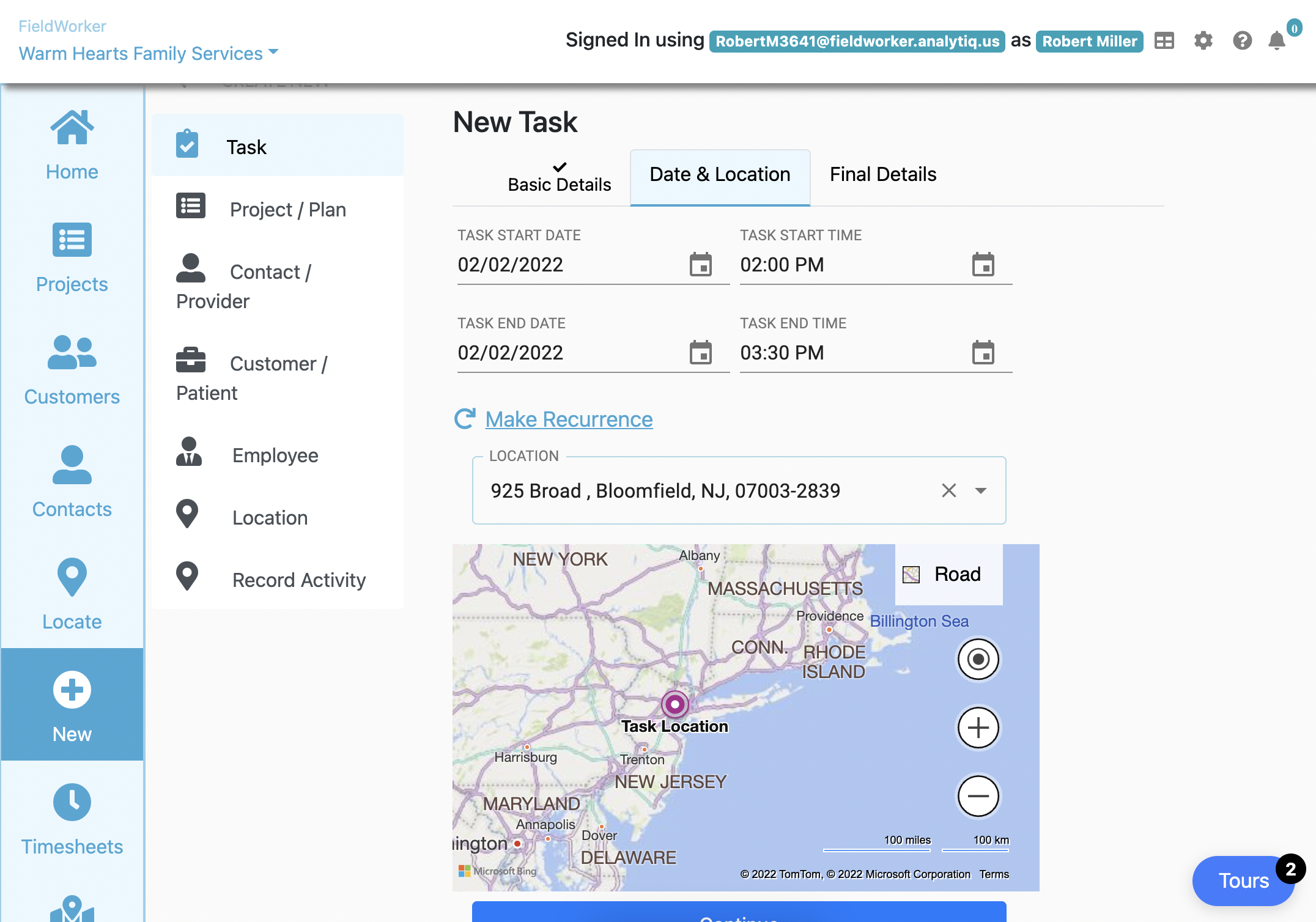
Now you'll be able to specify when the task starts and ends. Click on the calendar icons to change the dates and time.
If you would like to make this a recurring visit, you can do so by clicking on "Make recurrence". Please note – this is a new feature and may not be available to you yet. If not, you'll be able to set recurring visits very soon!
Finally, select the location of the visit. This will be from the list of locations you have previously added under the "Location" part of this section.
Once you are done, click on "Continue".
4. Assign the task and save!
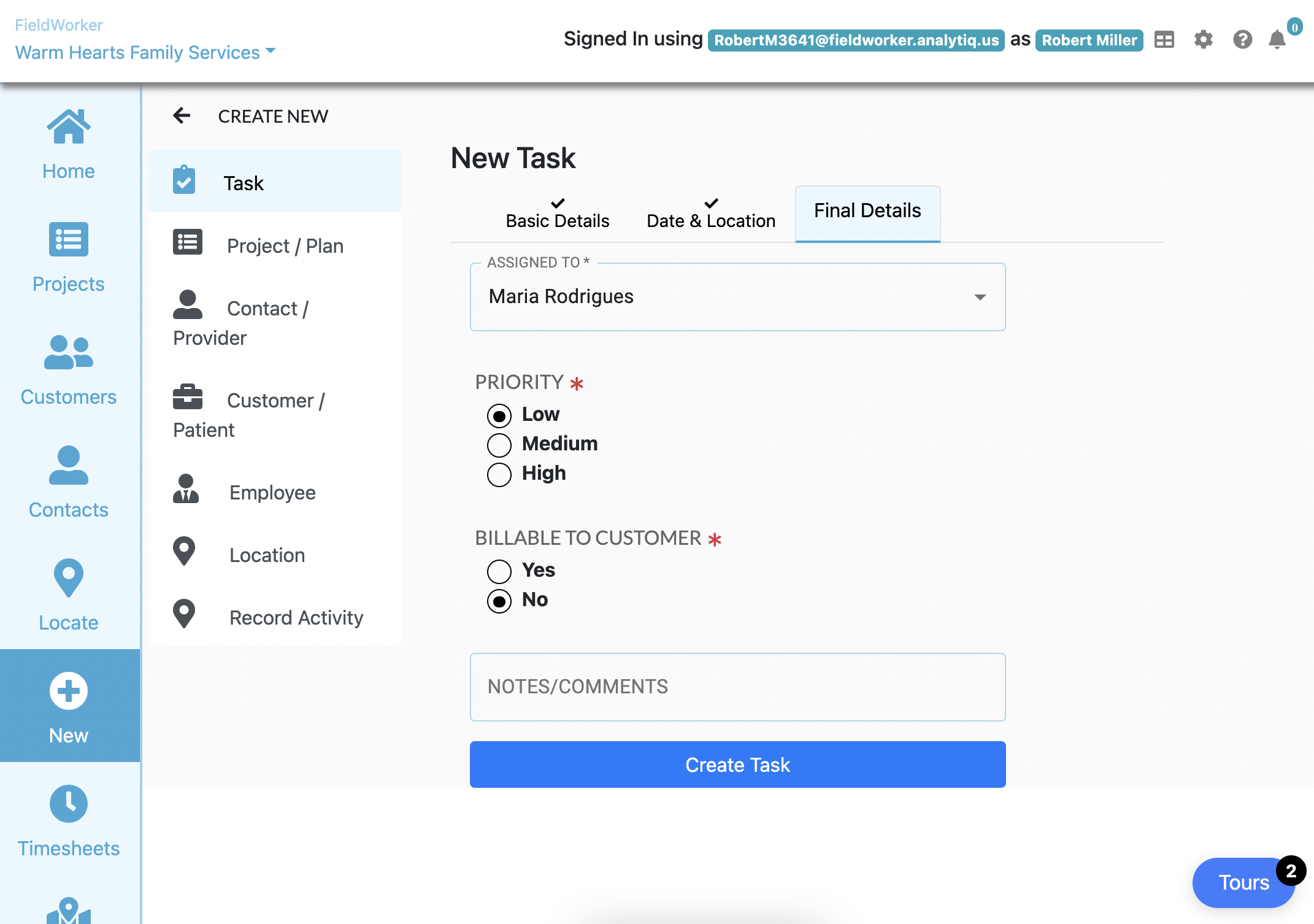
Here, you can choose who in your team will attend the visit.
Additionally, you can set the priority and billing information, in addition to adding any last notes or comments that may be necessary.
Once you are done, click on "Create Task", and your visit will be scheduled! Your employee to whom the visit is assigned will see this on their homepage as an upcoming visit with all of the information you have added.