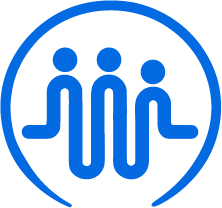I already use another system – how can I transfer to FieldWorker?
Ben
Last Update 3 jaar geleden
FieldWorker lets you import your data from other systems your agency may have been using. Here's how to do it.
Importing your data from iRecords
To import data from iRecords, you can download details from the Participant Record using the Search Tile on the main page. The Search Tile is typically located below the Duelist and the Alerts Tile on the dashboard. Once you have the CSV containing your data, follow the steps below to ensure it's formatted correctly and ready to import into FieldWorker.
Who can import data?
Only individuals who have the admin role can bulk import data.
The correct CSV format
To bulk import your data, you'll need to ensure it's in a CSV format and follows the example shown here. You can see the three columns and the various rows included, with example information filled out for each. The "Description" column defines the type of data in the central column.
Data security
Please note that any data you import must be data associated with your company only. Any data that is not strictly associated with your company must be removed prior to import into FieldWorker.
Where do I import my data?
Once you have your CSV file, go to the "New" section in the side panel. You'll then need to select "Bulk Upload", where you'll be able to upload your CSV file.
Need help?
If you need some support with importing your data or you have a more complex case, we're here to help you! Get in touch with your dedicated support specialist and we can help you import your existing data.