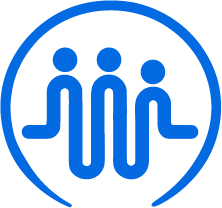How to upload documents and images
Ben
Last Update há 2 anos
In the FieldWorker app, simply go to the "Artifacts" section in the side panel. This is where you can keep track of all your documents – in addition to viewing these within the details for individual tasks and projects.
Tap on the upload icon in the upper right-hand corner. Here, you'll see two options.
Under "Upload File", you'll have the chance to upload any documents and files.
Under "Take Picture", you'll be able to take a photo or upload a photo from your phone's library, for example, if you want to upload evidence of a printed document. You'll need to give permissions for the FieldWorker app to access your camera and phone's library.
For both, you'll then need to define which project and task the document relate to, so that they are associated with the correct projects in your agency's system. After this, you'll be able to find them from the task and project overviews.