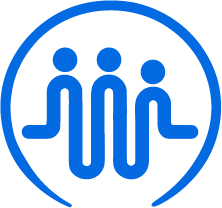Importing your customer data
Ben
Last Update 2 jaar geleden
Who can import data?
Only individuals who have the admin role can bulk import data.
Where do you import your data?
Once you've logged into FieldWorker, go to "New" in the side panel.
From here, you'll need to select "Bulk Upload". Here, you'll be able to select what kind of data or information you want to upload.
Once selected, you can simply drag and drop your CSV file into the space with the dotted outline as indicated – or alternatively, you can click here to select the file to upload manually.
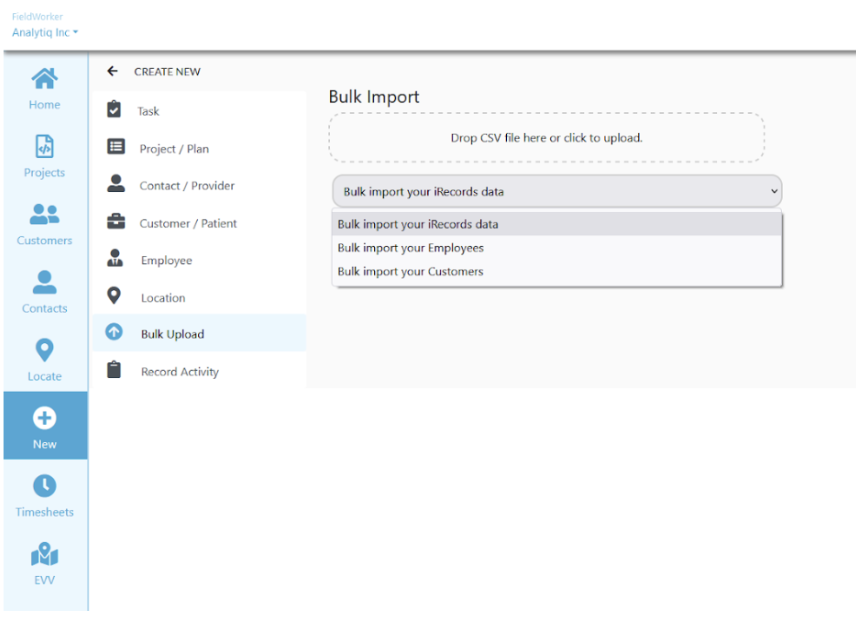
The CSV File
To bulk import your data, you'll need to ensure it's in a CSV format and follows the example shown here.
You can see the three columns and the various rows included, with example information filled out for each. The "Description" column defines the type of data in the central column.
| New Customer Import Table 08/10/22 | ||||
| Column Name | Smple Data | Description | Required | Default |
| [email protected] | Email Text | |||
| Name | James Smith | Text | Y | |
| Local Customer ID | C1234 | Text | ||
| Address Line 1 | 123 Main Street | Text | ||
| Address Line 2 | Text | |||
| City | Paterson | Text | ||
| State | NJ | Text | ||
| Zip | 07470 | Text | ||
| Phone | (973)-999-9999 | Phone Number | ||
| Acquired Date | Date | Y | ||
| Status | Active; Prospect; Transferred Out; Dormant | Y | ||
| Customer Type | Individual | ‘Individual’ or ‘Organization’ | Y | |
| Active | Y | Y or N | Y | |
| DDDID | 1234 | Text | Y | |
| Sign Page Date | 01/01/2000 | Date | ||
| Last Plan Approval Date | Date | |||
| Last Assessment Date | 03/01/2000 | Date | ||
| Renewal Date | 04/01/2000 | Date | ||
| DOB | 01/01/2000 | Date | ||
| Diagnose Code | F23.5,D23.4 | Comma separated list | ||
| DDD Tier | AB | Text | ||
| Gender | M | Text | ||
| Medicaid Eligible | Y | Y or N | ||
| Functional Criteria Met | Y | Y or N | ||
| Last Assessment Date | 01/01/2000 | Date | ||
| Medicaid ID | 0123456789 | Text | ||
| Waiver Program | ABC | Text |