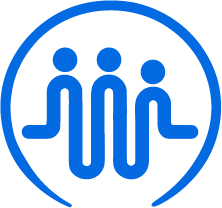Importing your data from iRecords
Ben
Last Update منذ عامين
To import data from iRecords, you can download details from the Participant Record using the Search Tile on the main page. The Search Tile is typically located below the Duelist and the Alerts Tile on the dashboard. Once you have the CSV containing your data, follow the steps below to ensure it's formatted correctly and ready to import into FieldWorker.
Who can import data?
Only individuals who have the admin role can bulk import data.
Where do you import your data?
Once you've logged into FieldWorker, go to "New" i the side panel.
From here, you'll need to select "Bulk Upload". Here, you'll be able to select what kind of data or information you want to upload.
Once selected, you can simply drag and drop your CSV file into the space with the dotted outline as indicated – or alternatively, you can click here to select the file to upload manually.
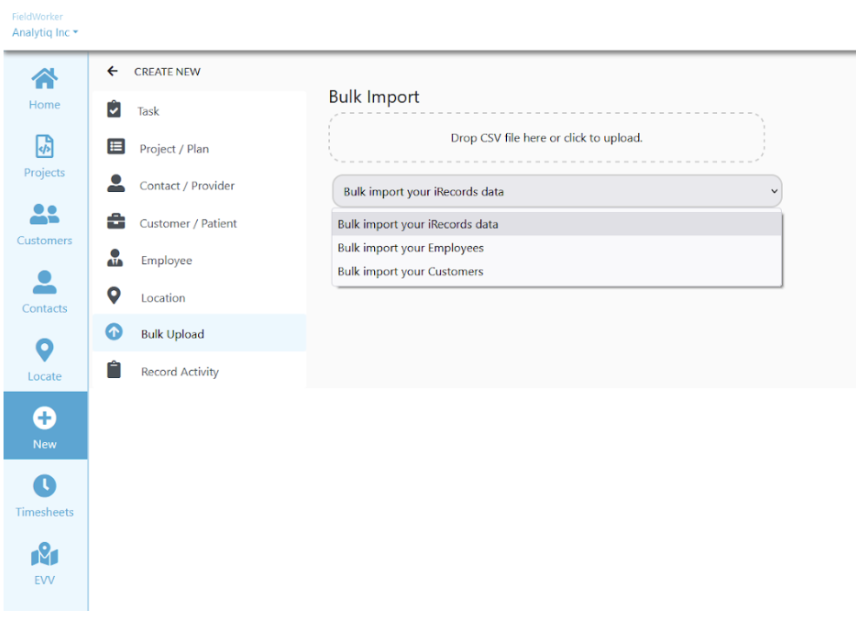
The CSV File
To bulk import your data, you'll need to ensure it's in a CSV format and follows the example shown here.
You can see the three columns and the various rows included, with example information filled out for each. The "Description" column defines the type of data in the central column. This column also has notes in case the data in this field has any validation issues.
| Column names | Sample Data | Description |
| DDD ID | 12767 | DDD case number. This is a mandatory field and is used as a primary key. If the record with this DDD key exists in the system, it’s data is updated with new fields in the import file. |
| Name | James Doe | First Name Last Name |
| Waiver Program | Legacy | Text |
| SC Agency | My Agency Name | Agency Name. The user trying to import this data should be an admin user of this company. |
| Project Title | James Doe CBS | Text in this field, if populated, overrides the automatically generated project name. Use this field to name the project title that you like. |
| Project Description | All tasks related to CBS | This is an optional field. When populated, used to populate the project description field. |
| Active Plan Allocated | 14520 | Number |
| Active Plan Budget | 12304 | Number |
| Active Plan Expended | 9301 | Number |
| Active Plan Version | 1.03 | Number |
| Address | 2 Sample Street, Samplestown, NJ, 088000 | Address Line 1, Address Line 2 (optional), City, State, ZipPlease refer to the comma separating each sub-field. If a comma is missing, the address may not be getting correctly interpreted.If this address (location) is not in the system, a new location record is created and gets associated with this customer. |
| Age | 47 | Number |
| Contact Phone | 912 913 9000 | Number |
| Date of Birth | 01/01/1990 | MM/DD/YYYY |
| [email protected] | Text | |
| SC (Support Coordinator) | Max Sampleman | First Name Last Name |
| SC Agency Phone | 914 915 9000 | Number |
| SC E-mail | [email protected] | Email Address - This email is mandatory and is used to identify if a new employee record needs to be created. The employee, thus created, gets an invitation email containing steps to join Fieldworker.The employee is also automatically associated with the customer. |
| SCS E-mail (Support Coordination Supervisor) | [email protected] | Text |
| Status | Eligible for DDD Services | Text |
| County | Monmouth | Text |
| Current Plan Allocated | 16890 | Number |
| Current Plan Budget | 18293 | Number |
| Current Plan | 2 | Number |
| Current Plan Status | W | Text |
| Due Date | 01/01/2024 | MM/DD/YYYY |
| Current Plan Version | 1.03 | Number |
| Functional Criteria Met | N | Yes or No |
| Gender | M | M, F, Q |
| Last Assessment Date | 03/01/2023 | MM/DD/YYYY |
| Last Monthly Contact | 10/01/2023 | MM/DD/YYYY |
| Medicaid Eligibility | Y | Yes or No |
| Medicaid End Date | 12/01/2023 | MM/DD/YYYY |
| Medicaid ID | 012345 | Number |
| Medicaid Program Status Code | Disability - CN Medicaid Only | Text |
Data Security
Please note that any data you import must be associated with your company only. Any data not strictly associated with your company must be removed before import into FieldWorker.
Need help?
If you need some support with importing your data or you have a more complex case, we're here to help you! Get in touch with your dedicated support specialist and we can help you import your existing data.