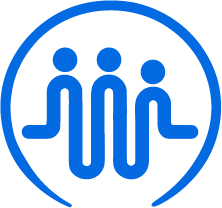Importing your employee data
Ben
Last Update 2 anni fa
Who can import data?
Only individuals who have the admin role can bulk import data.
Once you've logged into FieldWorker, go to "New" in the side panel.
From here, you'll need to select "Bulk Upload". Here, you'll be able to select what kind of data or information you want to upload.
Once selected, you can simply drag and drop your CSV file into the space with the dotted outline as indicated – or alternatively, you can click here to select the file to upload manually.
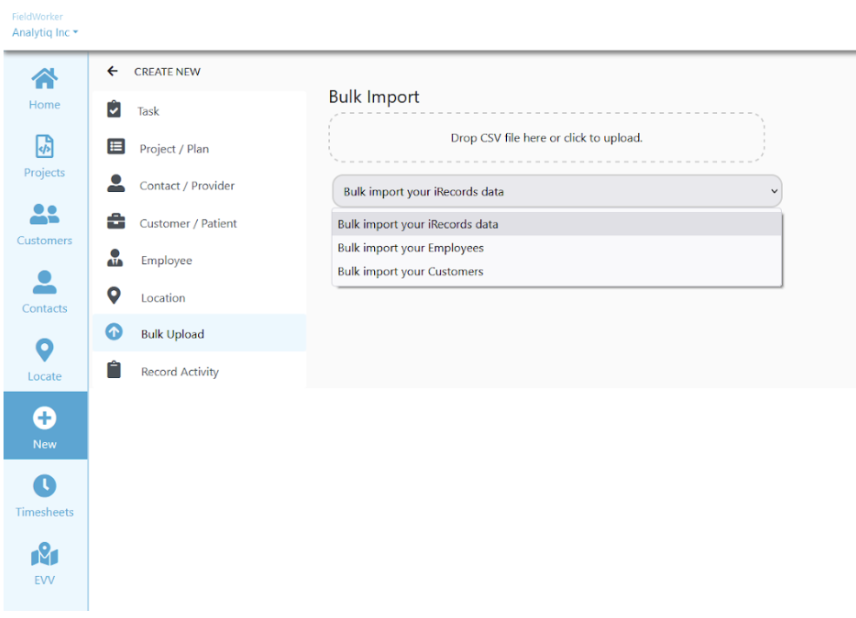
The CSV File
To bulk import your data, you'll need to ensure it's in a CSV format and follows the example shown here.
You can see the three columns and the various rows included, with example information filled out for each. The "Description" column defines the type of data in the central column.
| New Employee Import 8/10/22 | |||
| Column Name | Sample Data | Description | Required |
| Employee First Name | James | Text | Y |
| Employee Last Name | Doe | Text | Y |
| Address Line 1 | PO Box 32 | Text | |
| Address Line 2 | Text | ||
| City | Samplestown | Text | |
| State | NJ | Text | |
| ZIP | 08800 | Text | |
| Phone | (913)-913-9000 | Phone Number | |
| Status | Active | 'Active', 'Inactive' | |
| Type | Individual | 'Individual' or 'Organization' | |
| Level | 'Manager' | Employee Role | |
| Vacation Days | 1 | Number | |
| Personal Days | 1 | Number | |
| Active | Yes | 'Yes' or 'No' | |
| Employee Manager ID | Text | ||
| [email protected] | Y | ||
| Home Phone | (915)-916-0000 | Phone Number | |
| SSN | 111-111-1111 | Text | |
| Date of Birth | 01/01/2000 | MM/DD/YYYY | |
| Compensation Type | Salary | Text | |
| Compensation Rate | 10 | Number | |
| Gender | M | Text | |
| State Registration ID | ? | Text | |
| State Registration Type | ? | Text | |
| Employee Local ID | E1234 | Text |