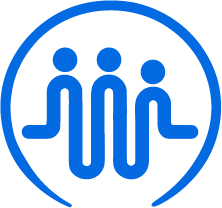Personal and HR Settings
Ben
Last Update 2 jaar geleden
FieldWorker has many different options to configure to ensure that the platform suits the way you and your team work. Let’s take a look at some of the Personal and HR Settings
Customer Types
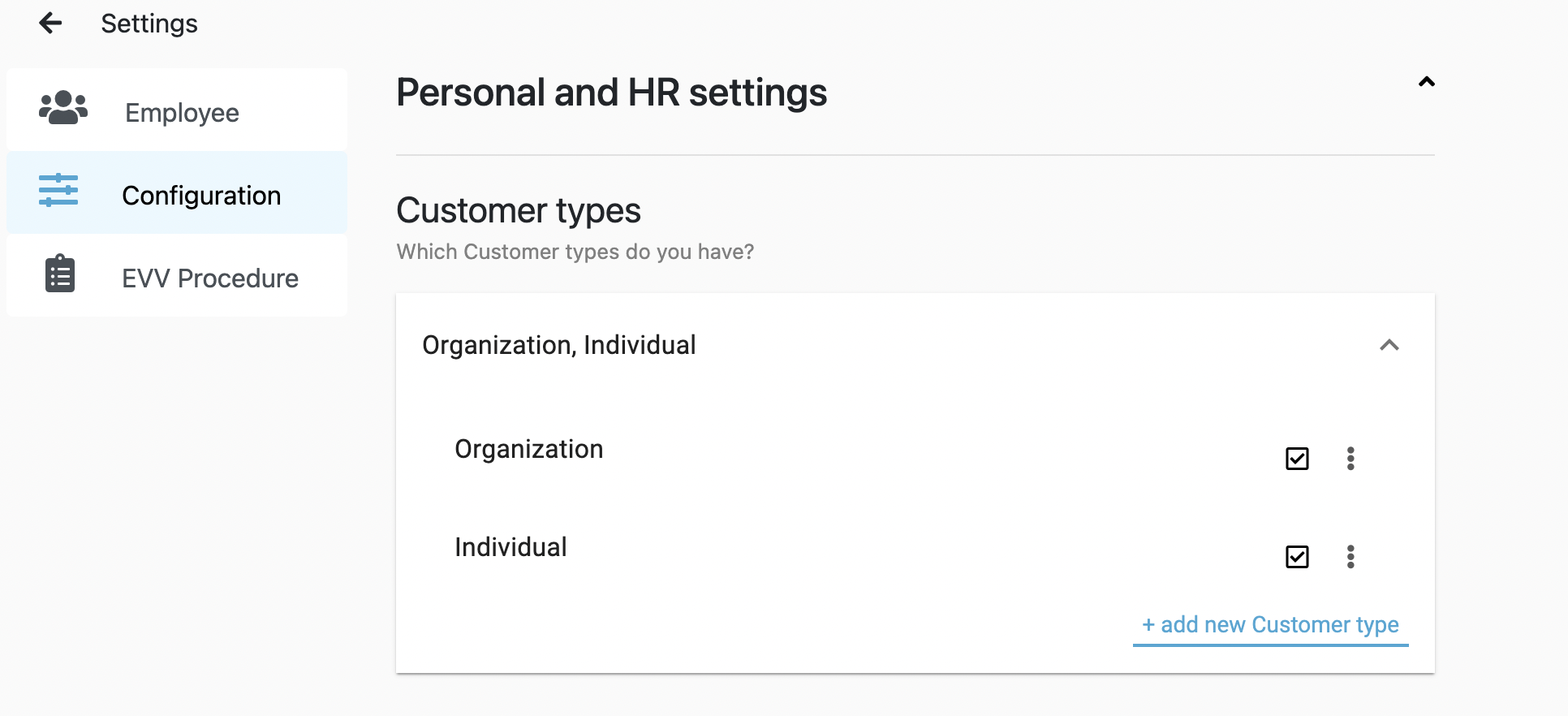
Here, you can add any types of customers that you and your team work with, for example, individual patients, patients with IDD or other support organizations or charities. You can be as granular as you like when it comes to distinguishing between different types of customers. Simply click on “add new Customer type” to add more, and check or uncheck the boxes to allow the various options to be displayed when setting up new customers on FieldWorker.
Contact Types
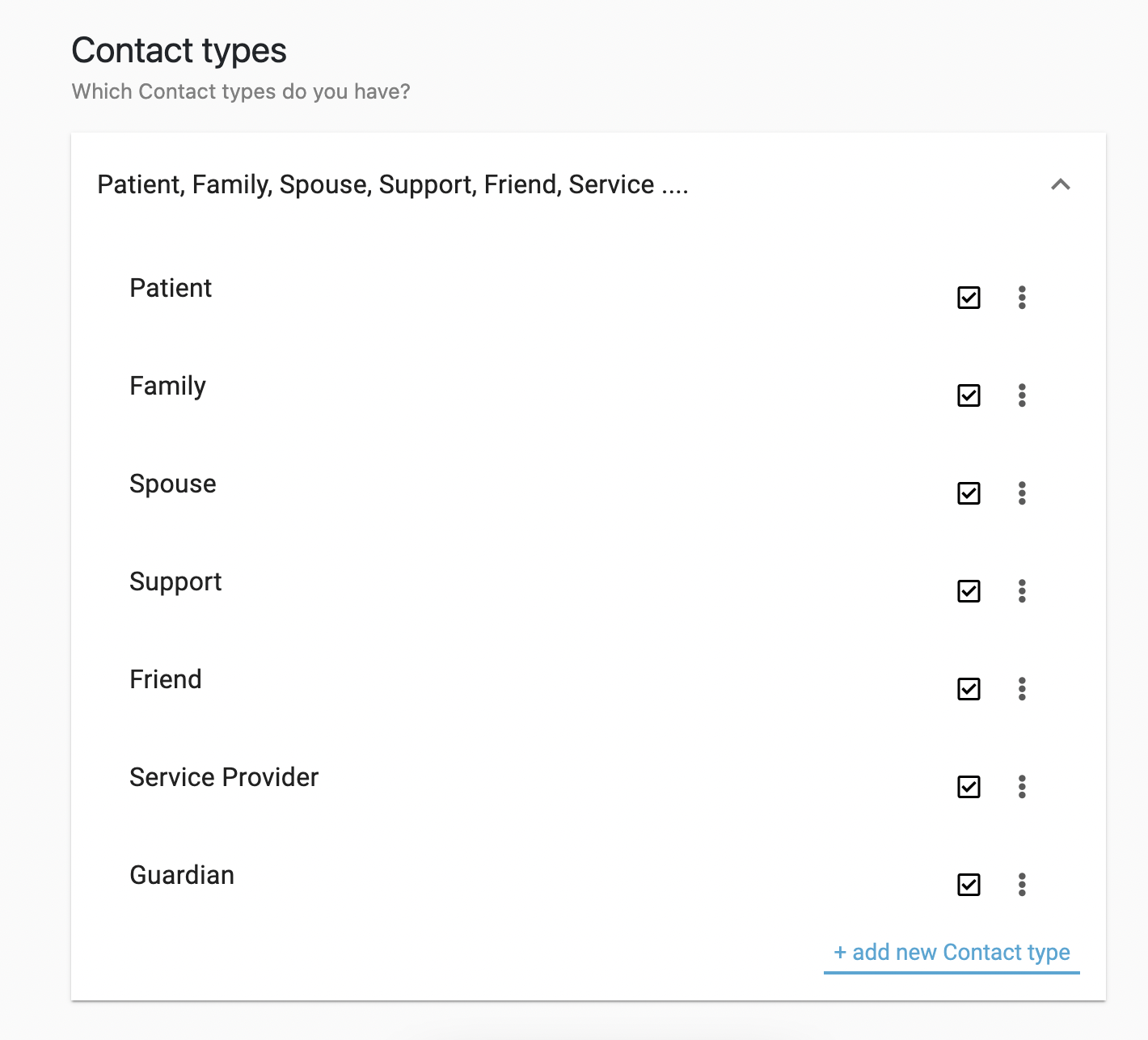
On FieldWorker, contacts refer to anyone you may need to contact, be it your patient themselves, anyone in their support network, or other support workers you work with. Here, you can specify the different kinds of contacts you and your team work with to keep your contact records clear and up-to-date.
Location Types
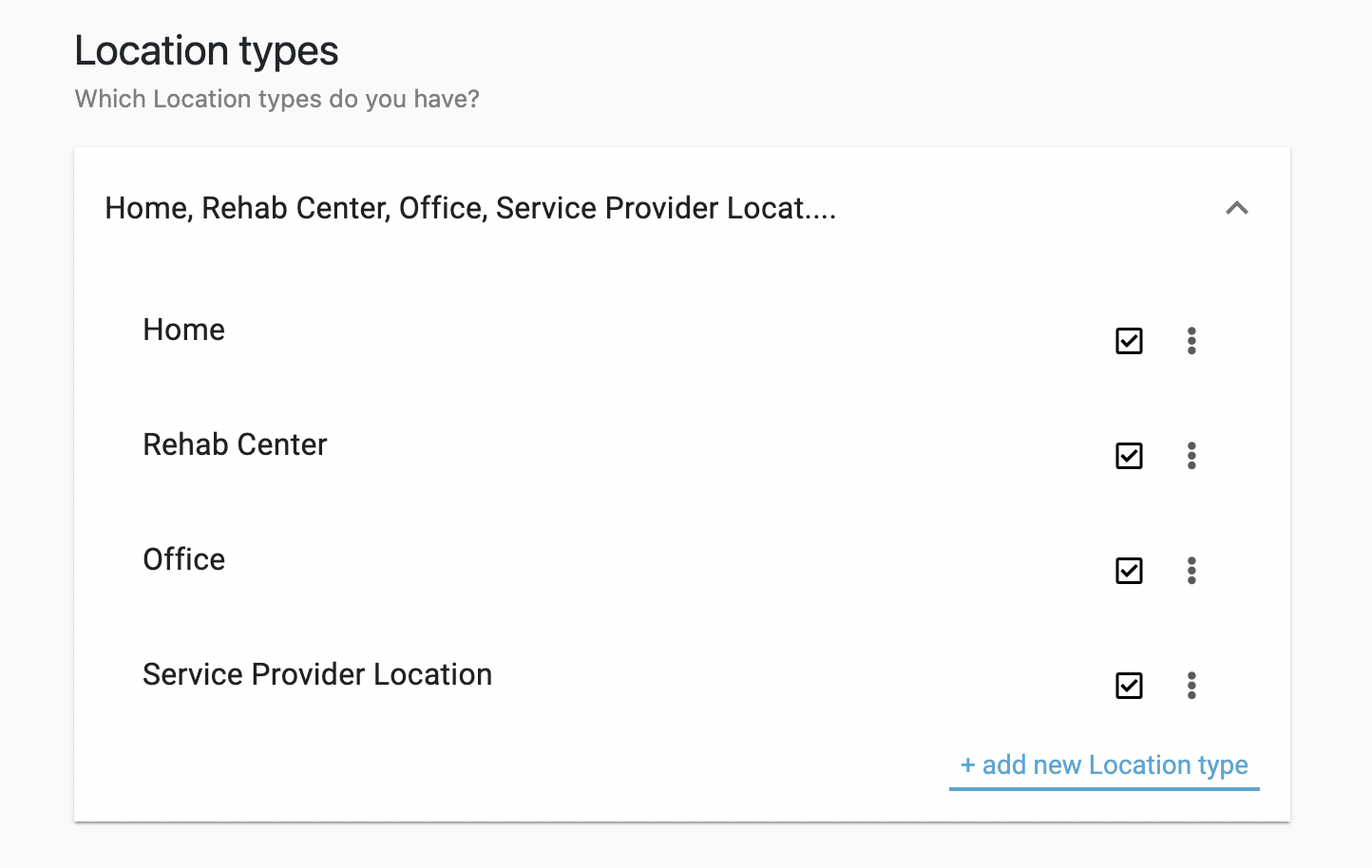
This is where you can specify the different kinds of locations you and your team visit in your day-to-day work, for example, patient homes, other offices or rehabilitation centers. Again, you can be as granular as you like here. This helps you accurately label any locations you add that you include when creating new tasks for your team so that they know where tasks take place.
Employee Types
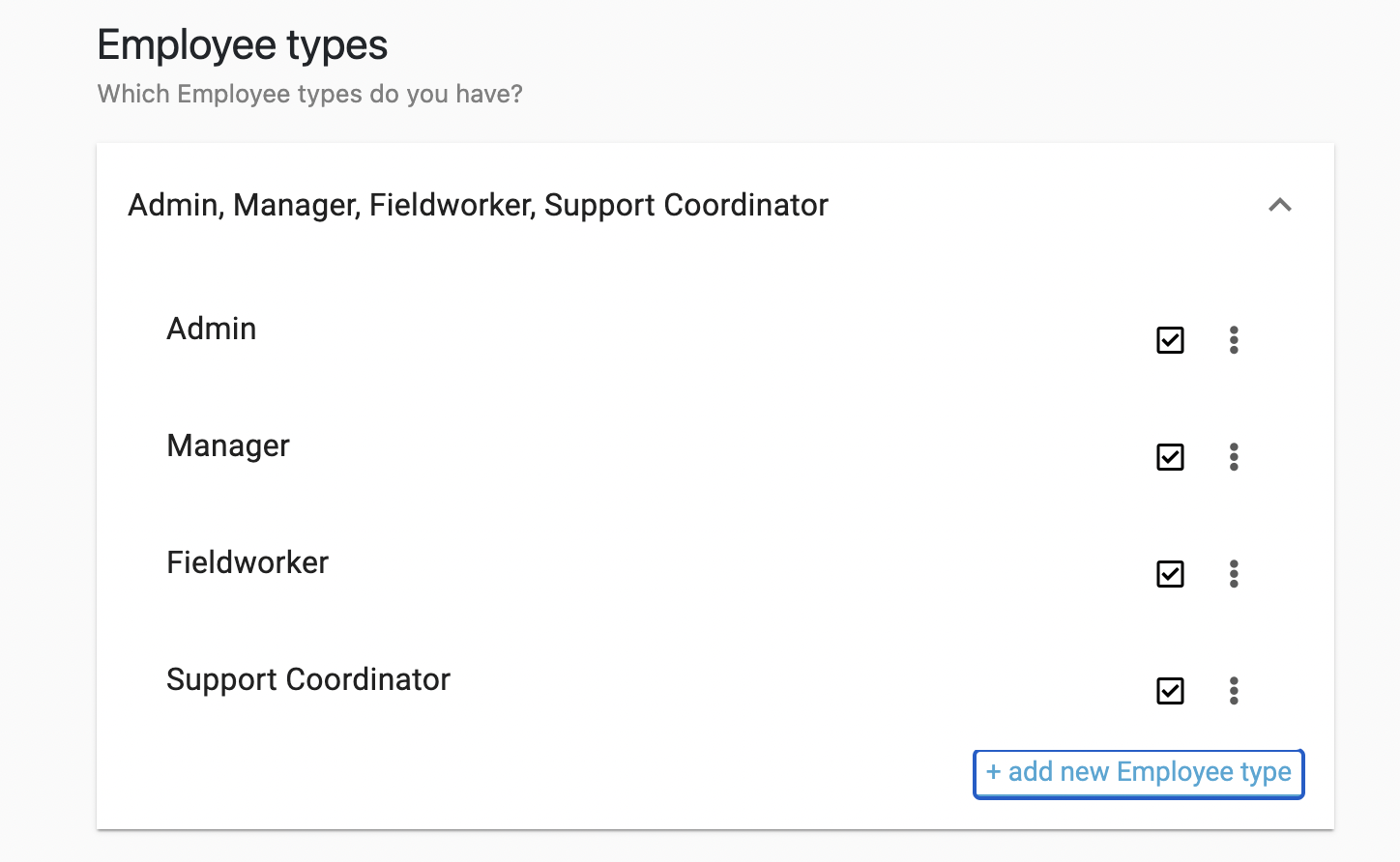
Add different roles that you cover within your agency, for example, support coordinators and field workers, specialists, admins or managers.
Employee Status
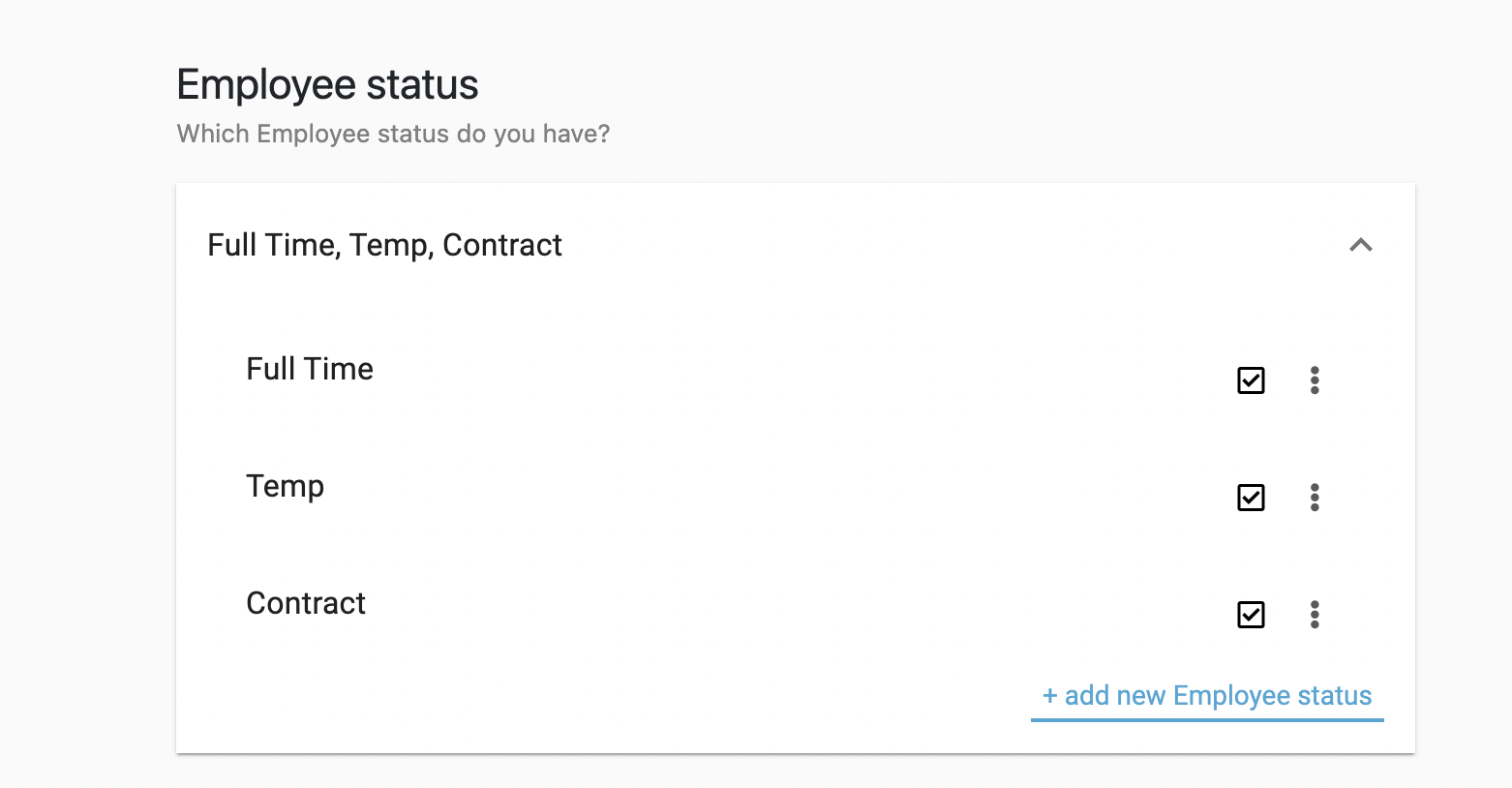
Finally, employee status refers to the type of employment someone in your team may have, for example, if they are full or part time or a temp covering another employee's work. Add the various statuses applicable for your agency here.
Prefer to see how this works? Check out our video tutorial here.