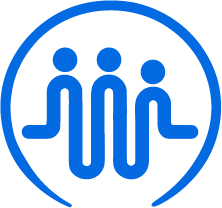How to view your notifications
Ben
Last Update 2 года назад
FieldWorker will send you and your team notifications whenever you are assigned new projects and tasks that have upcoming updates. This ensures you get alerted whenever something needs your attention, helping to keep you and your colleagues on the ball. Here’s how to view your notifications.
Your notification center
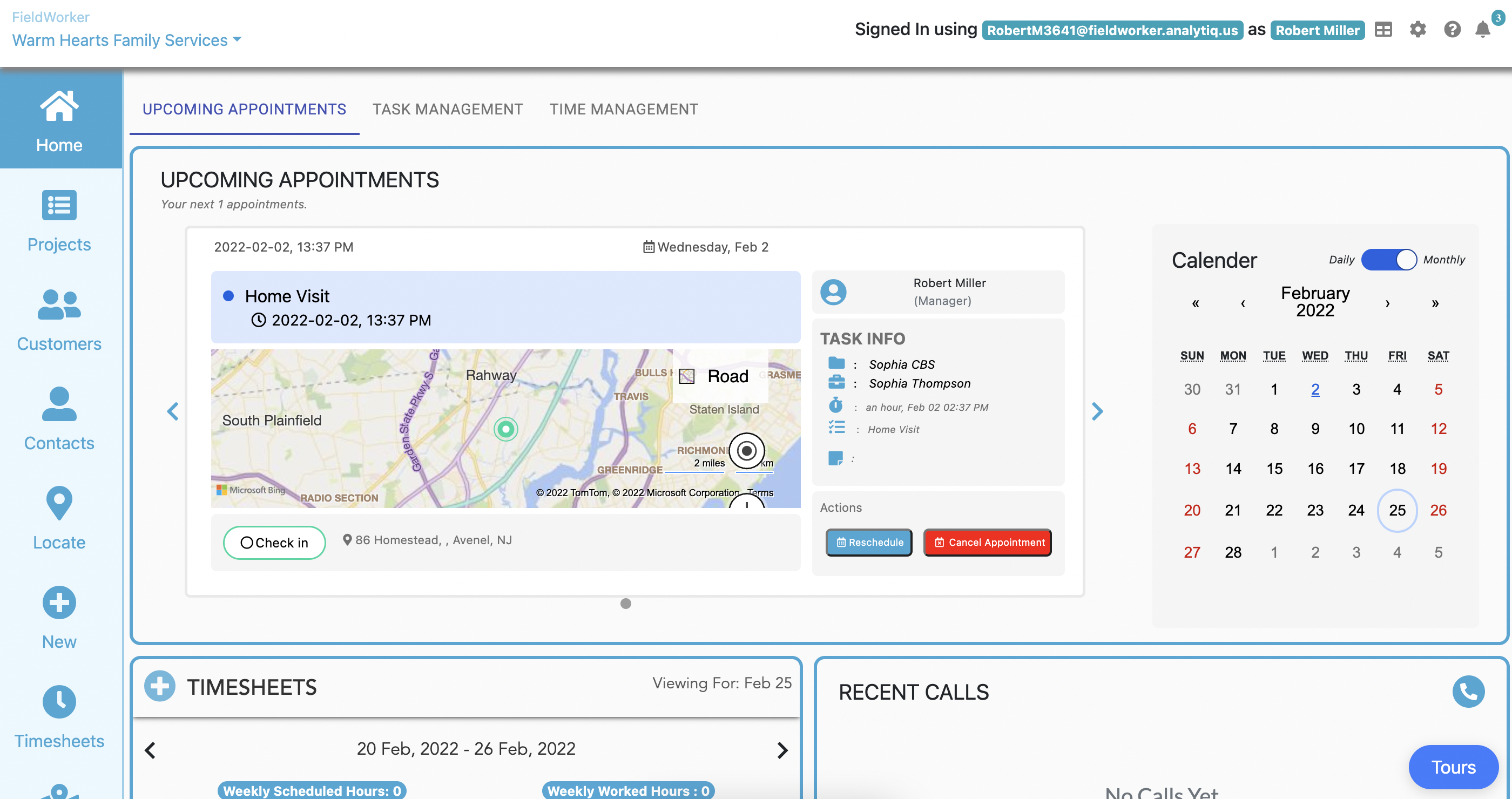
In the top right corner of your screen, you’ll see the bell icon. This is your notification center, and if you click on it, you’ll see a feed with all of your notifications.
If you have new notifications, you’ll see a small blue number above the bell. This is how you’ll know that something new needs your attention.
Your notification feed
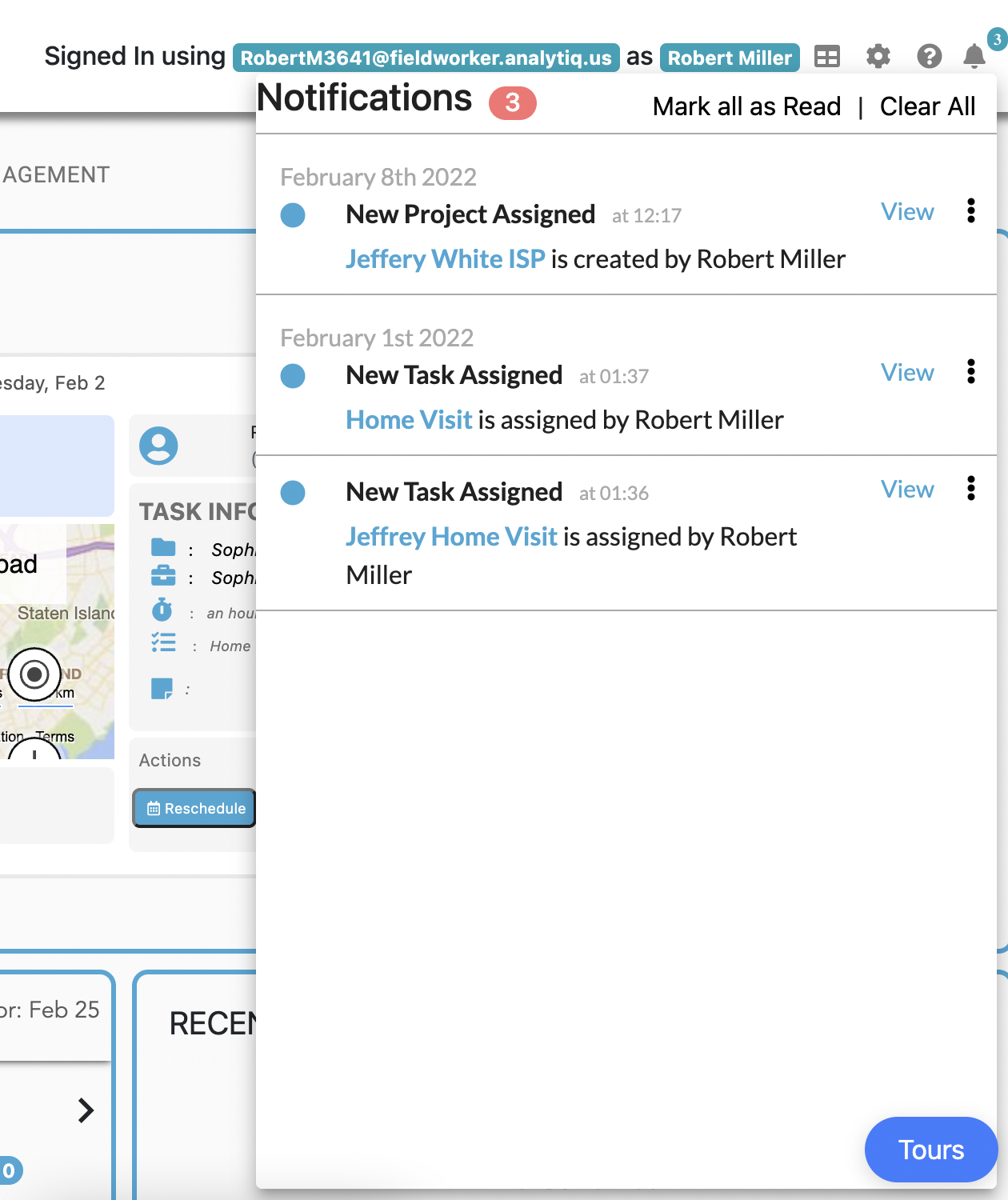
From here, you’ll be able to see all notifications. In the image, for example, you can see that Robert has been assigned projects and tasks, and has a notification for each.
By clicking on “View” for each respective notification, you’ll be able to view the details.
By clicking on the three dots icon, you’ll have the option to mark a specific notification as unread, archive it, or delete it entirely.
At the top of your feed, you’ll also be able to mark all as read or clear all notifications.
New notifications have the blue dot to the left, which turns gray once marked as read.
Prefer to watch a video tutorial? Check it out here.