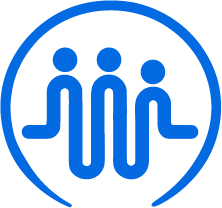Support Coordination with FieldWorker
Get a 101 intro to Support Coordination and tips on how to leverage FieldWorker as a support coordinator
Ben
Last Update 2 jaar geleden
Support Coordination is a division-funded service that assists individuals in gaining access to needed program and state plan services, as well as any required medical, social, educational and other services.
Support Coordination in New Jersey
Support Coordination is a Division-funded service that assists individuals in gaining access to needed program and State plan services, as well as needed medical, social, educational and other services.
Rationale for Support Coordination Agency Evaluation
(a) Ensure high quality services are being provided to individuals served.
(b) Ensure that SCAs meet Division waiver (manual) requirements.
(c) Ensure that SCAs are meeting requirements necessary for claiming/avoiding Medicaid fraud.
(d) Centers for Medicare and Medicaid Services (CMS) reserves the right to audit waiver programs.
Some recent findings from audits highlighted that…
In 23% of audited cases, central registry checks were not completed
In 36% of cases, DDD required trainings were missing
In 21% of cases, no updates were being made to PCPT
In 10% of the cases, quarterly MMT were missing
In 12% of cases, annual home visit documentation was missing
An SCA must provide services in at least one county and for a minimum of 60 individuals. Any Support Coordination Agency that serves below 60 individuals should take steps to meet that minimum requirement.
Support Coordination in Fieldworker
Fieldworker software supports multiple roles that may be in use at various companies. Following three roles are pre-defined in the system.
Admin - with all functionality available/accessible to this role, based on the subscription.
Support Coordinator - generally aligns with the functions performed by support coordinators.
Manager - allows functionality around time management and MT approval.
FieldWorker allows Admin users to create more roles to match the business processes for any organization. These roles, for most of the purposes, are mapped to an existing role, i.e. one of the roles mentioned above. In the future, we will provide the ability to customize these roles on a more granular level.
How FieldWorker helps you ensure compliance
(a) Services billed matched with a qualifying task in the system.
(b) Services billed are matched and documented with qualified staff and correct date of service.
(c) No more duplicate billing or missing records, everything is stored securely in one centralized place.
(d) We ensure that a signature is captured, where needed
(e) No missing documentation, due to all required documentation being stored on the FieldWorker platform.
The Support Coordination Screen
This is the primary screen for a support coordinator, shown as the home screen for any users with this role. Here, there are lists of all assigned clients and tasks for the past and next 3 months.
This ensures that support coordinators have the most relevant information they need for their current work.
Additionally, from here, support coordinators are about to choose tasks with which to link a Monitoring Tool (MT) Form. Once the forms have been filled out, they are able to save and submit them for approval from this screen.
The Home Screen for Support Coordinators
This is your mission control – your cockpit, your dashboard with an overview of the key information you need for your day-to-day tasks shown in one simple screen.

At the top, you have several tabs listed. Under "Customers", you can see an overview of all customers currently assigned to you in addition to links to their information and records and an overview of your visits and check-ins with them, allowing you to quickly see the current status for all your patients across the board.
This is also where you are able to fill out the Monthly Monitoring Tool.
Next, we have "Tasks":

This is where you can see an overview of your tasks for the day, in addition to any recent and upcoming activity. See your recent timesheet records, visits scheduled, and locations for upcoming visits in one place.
The next tab is "Documents":

Here, you can see all documents uploaded across all of your assigned customers in one place, in addition to which tasks and customers they relate to and when they were updated.
With the icons in the top right of the Documents table, you can also change the way this view displays: