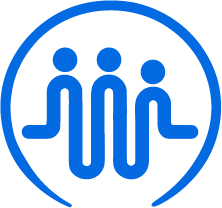How to create an account
Ben
Last Update 2 years ago
Let's set up your account! First, visit https://fieldworker.ai/signup/
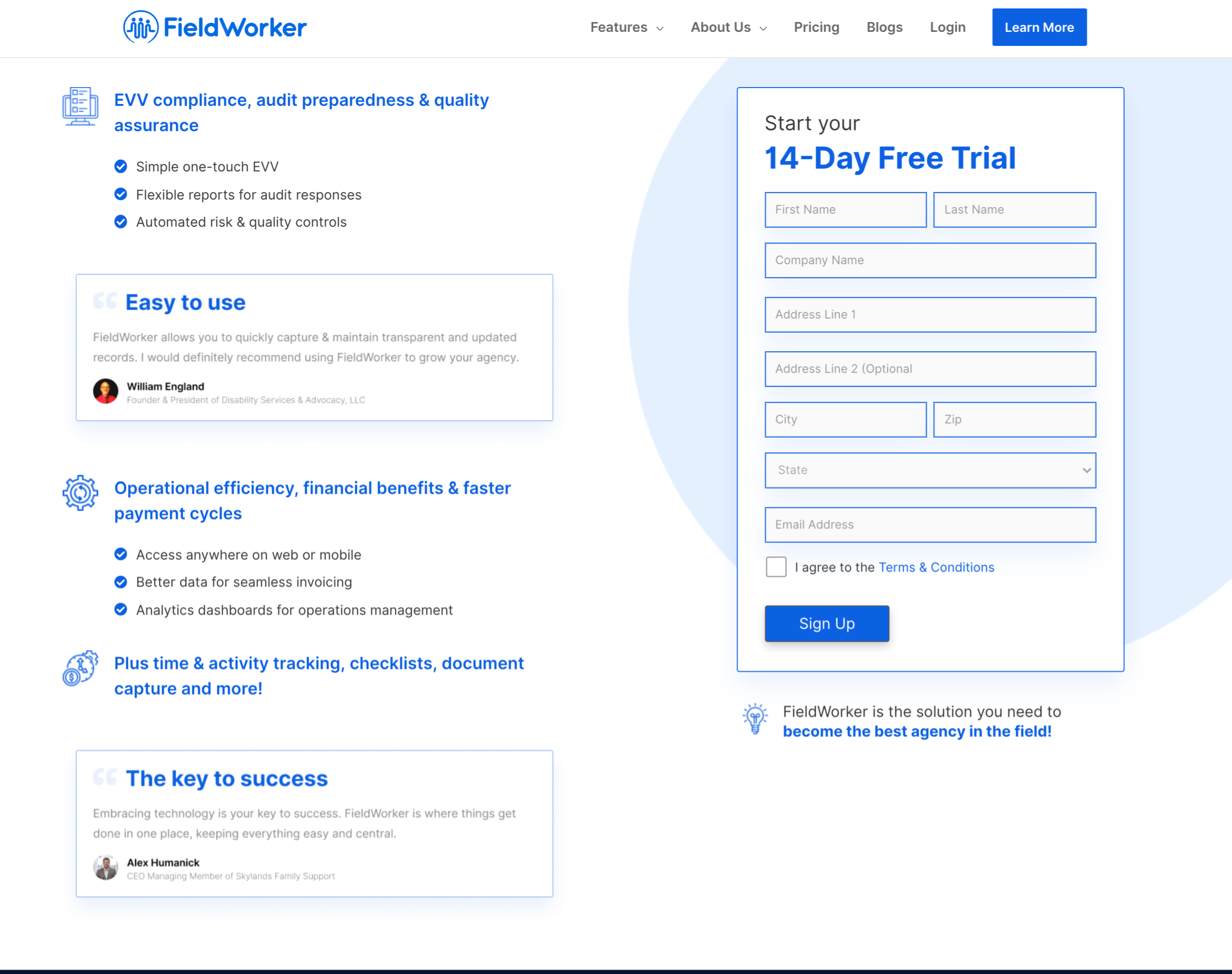
Here, you'll need to enter a few details, including your name, work email address, and the adOnce you've submitted your details, go to your inbox, where you will see a welcome email from FieldWorker.dress for your agency. Once you have done this, you'll need to agree to our Terms & Conditions, and then click on sign up.
When your details have been successfully submitted, you'll be taken to this page:
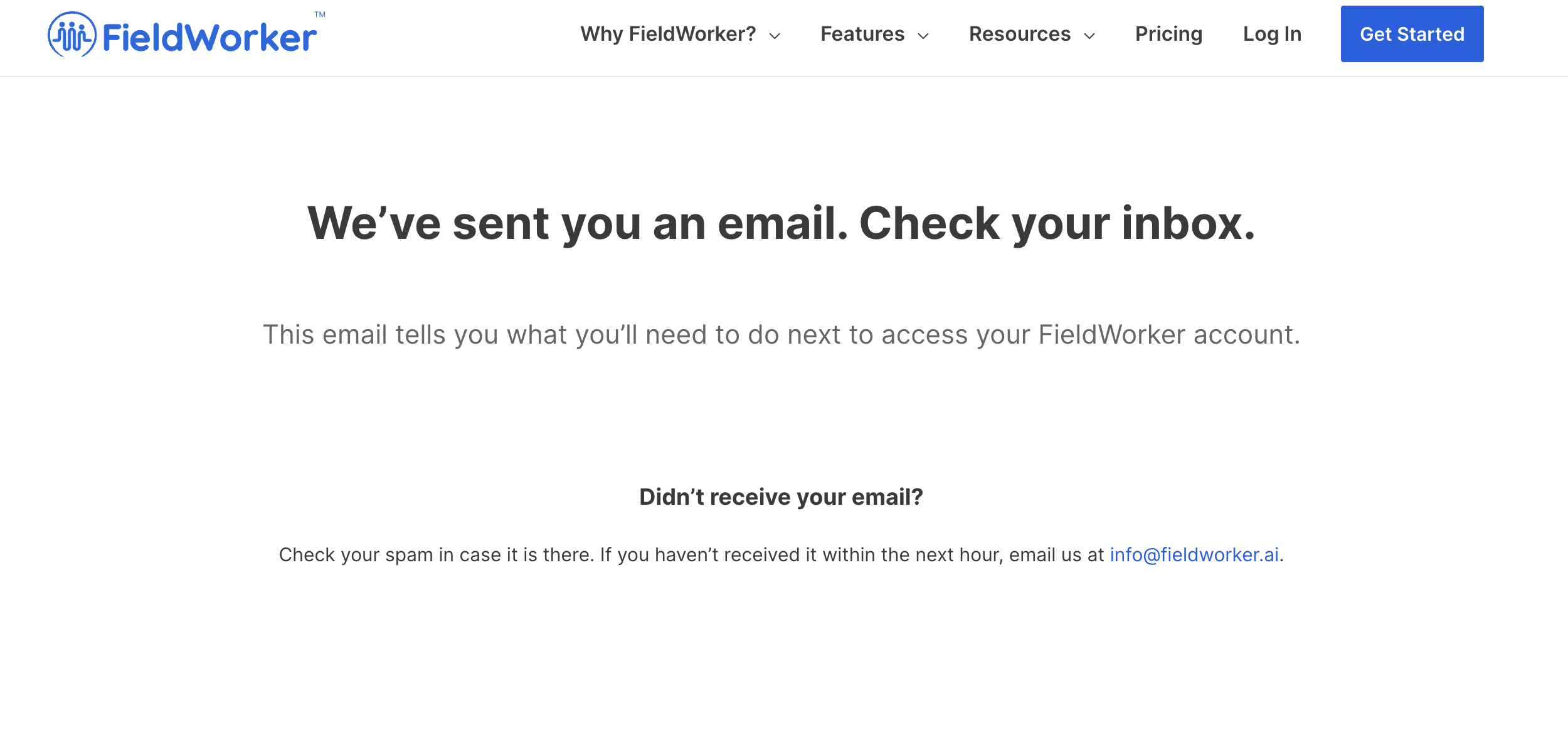
As this page says, you'll now need to go to your inbox. If you don't receive an email within an hour of signing up, please check your spam folder. If it's not there, get in touch with us at [email protected] and we'll be happy to help you get signed up!
Check your email
Once you've submitted your details, go to your inbox, where you will see a welcome email from FieldWorker:
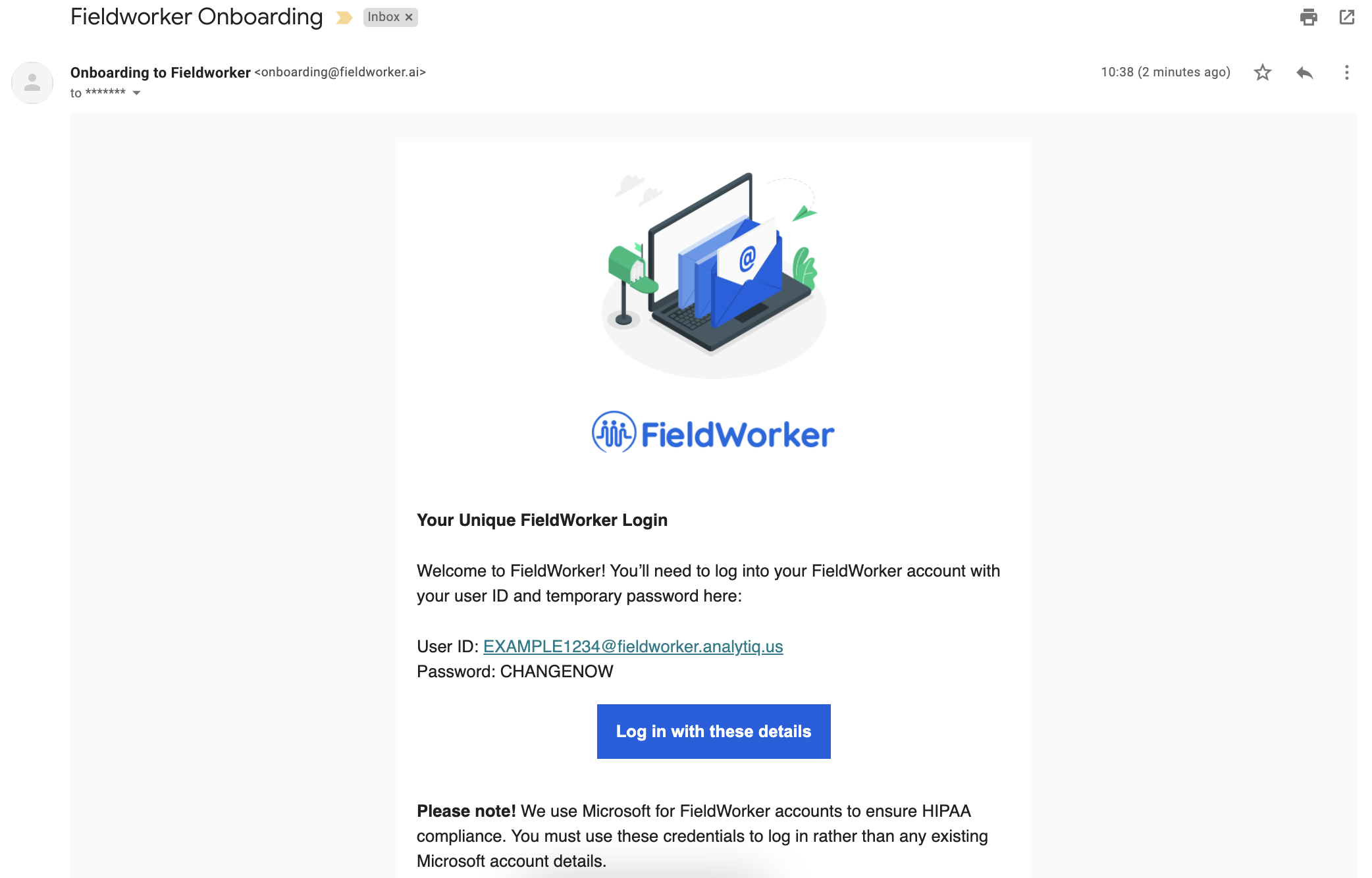
This email contains your unique FieldWorker credentials – that is, a username and password that you'll need to use to access your account.
Make sure you use these credentials, and not your own email address! To comply with HIPAA regulations, we provide your credentials via Microsoft.
Now, click on the button from your email and you'll be taken to the page to log in to your account.
Is there an issue signing up? Sometimes, you may receive an email letting you know that there was an issue signing up. You may instead receive an email like this:
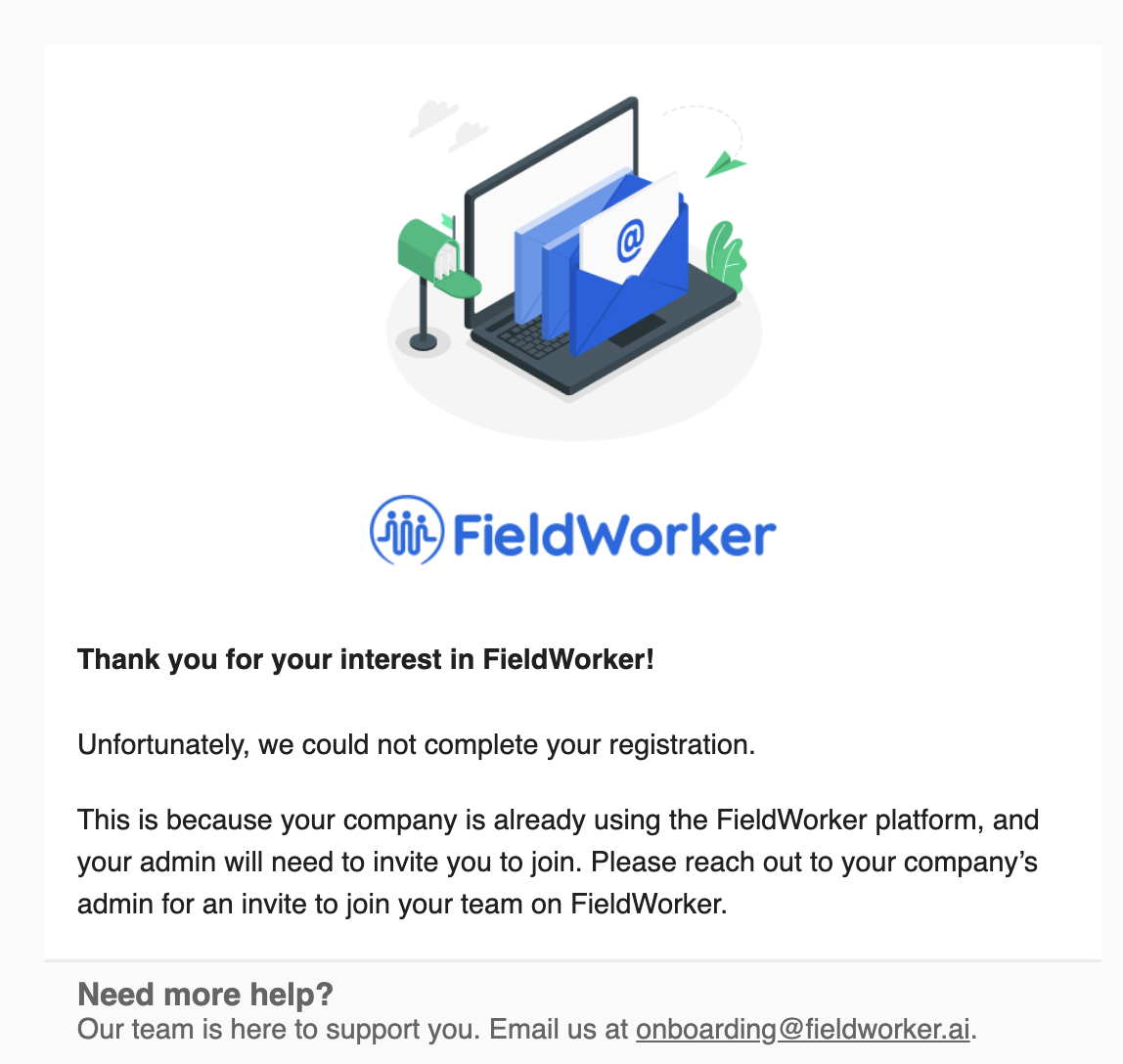
This is usually due to either your email address or your company already having signed up for FieldWorker previously, in which case, the person who set up FieldWorker will need to send you an invite to join so that you can collaborate with your team.
If we're not able to complete your registration and you're not sure what to do (or if your company is already on FieldWorker), don't worry! Just send us a message at [email protected] and we will be more than happy to help you get set up.
Choose "Sign in with Microsoft"
After clicking the button from the email with your details, you'll be taken to our sign in page:
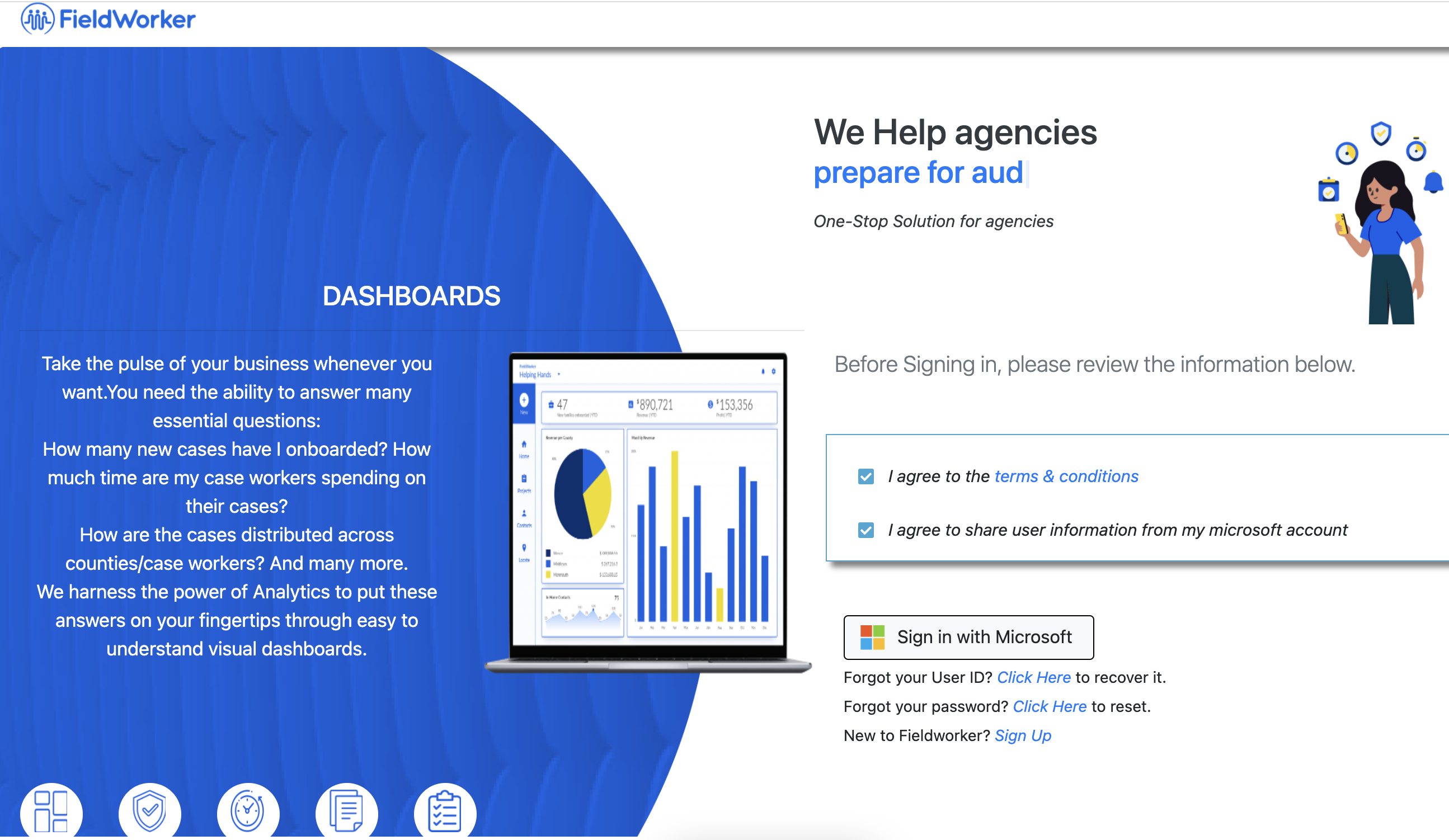
Here, you need to agree to our terms, and then click on "Sign in with Microsoft". You'll then be prompted to enter your details from the previous email. We recommend copying and pasting these details across to ensure they are correct.
Here, you also have the options to recover your User ID and reset your password in case you forget them.
Update your password
Log in using the credentials from your welcome email. Once you have done this, you'll be prompted to set a new password for your account.
The welcome email contains a temporary password only, which is why you'll need to change it.
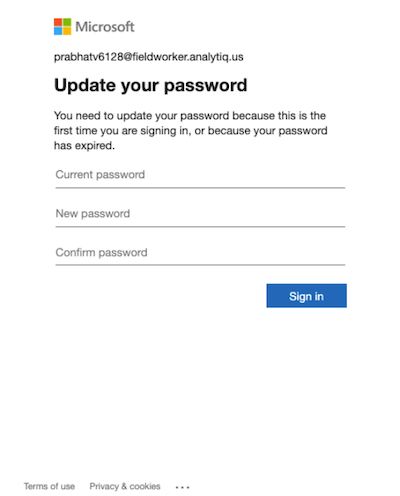
Set up 2FA
2FA stands for 2 Factor Authentication, and adds a layer of security to your FieldWorker account in addition to your password. This may involve linking your account with another email address or phone number, and receiving a code to these to log in. It could instead be setting up several personal questions that only you know the answer to in order to access your account.
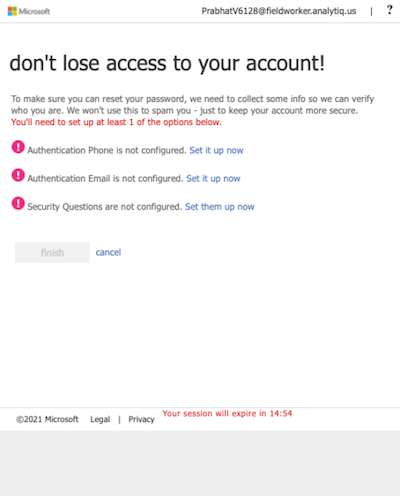
You'll also need this in case you forget your password, as this will help verify that it's really you trying to access your account.
Answer the questions to help us customize your account
You're nearly there! Once you've set up 2FA, you'll be prompted to answer three questions to help set up your company correctly:
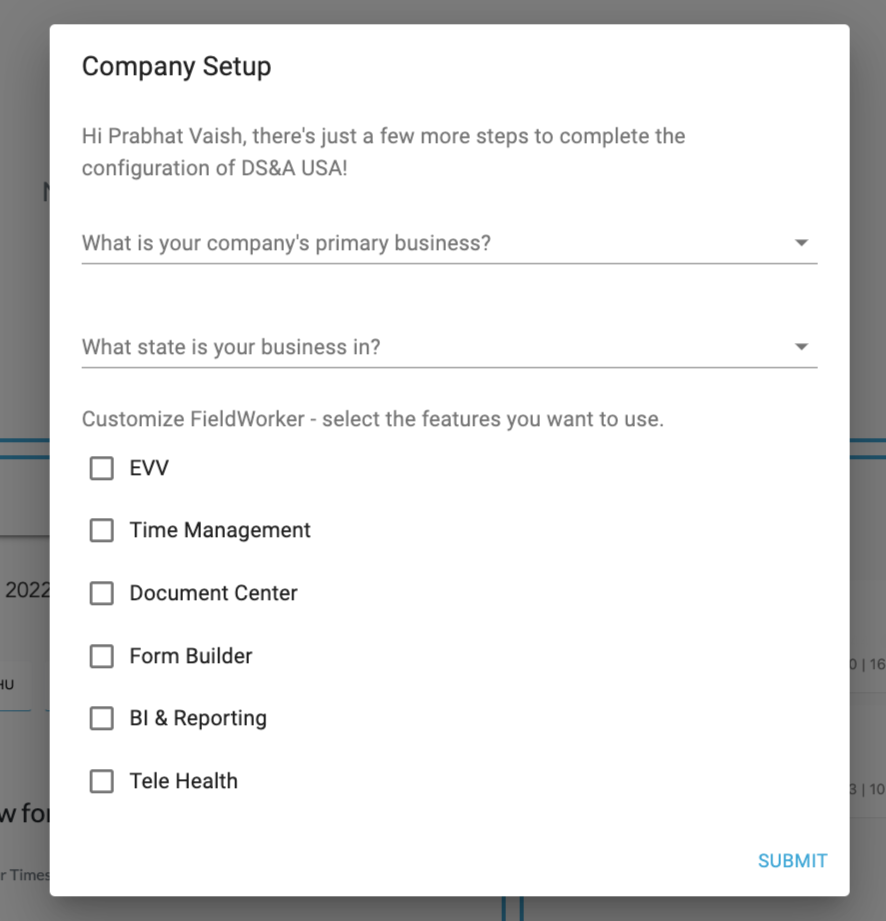
You'll be asked about your company's primary type of business, where you are based, and which FieldWorker features you plan on using. This will help us understand more about what your team needs and customize the FieldWorker experience to suit the way you work.
Account created!
And that's it! You've successfully created your account! Now take your time to explore FieldWorker and learn how it all works!