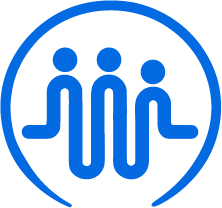How to view all your clients
Ben
Last Update vor 2 Jahren
Once you log into FieldWorker, you’ll have access to a client center from the left-side navigation of the platform.
Where to find your customers section
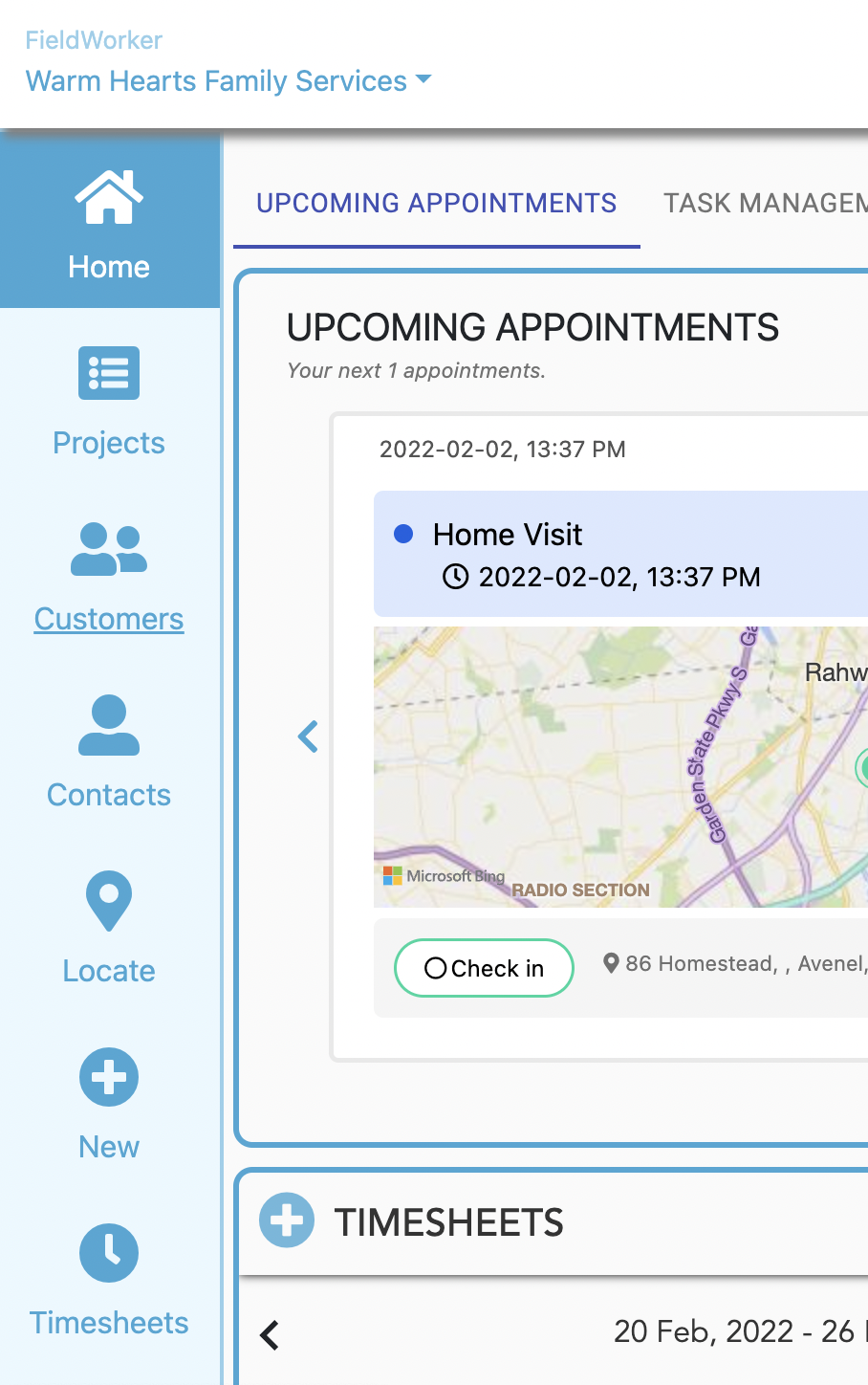
In the side panel, click on “Customers”. This is where you’ll be able to see complete details and records for all clients you’ve added. You’ll have access to records for past and present customers in addition to any prospects you’ve added to FieldWorker.
What can you see here?
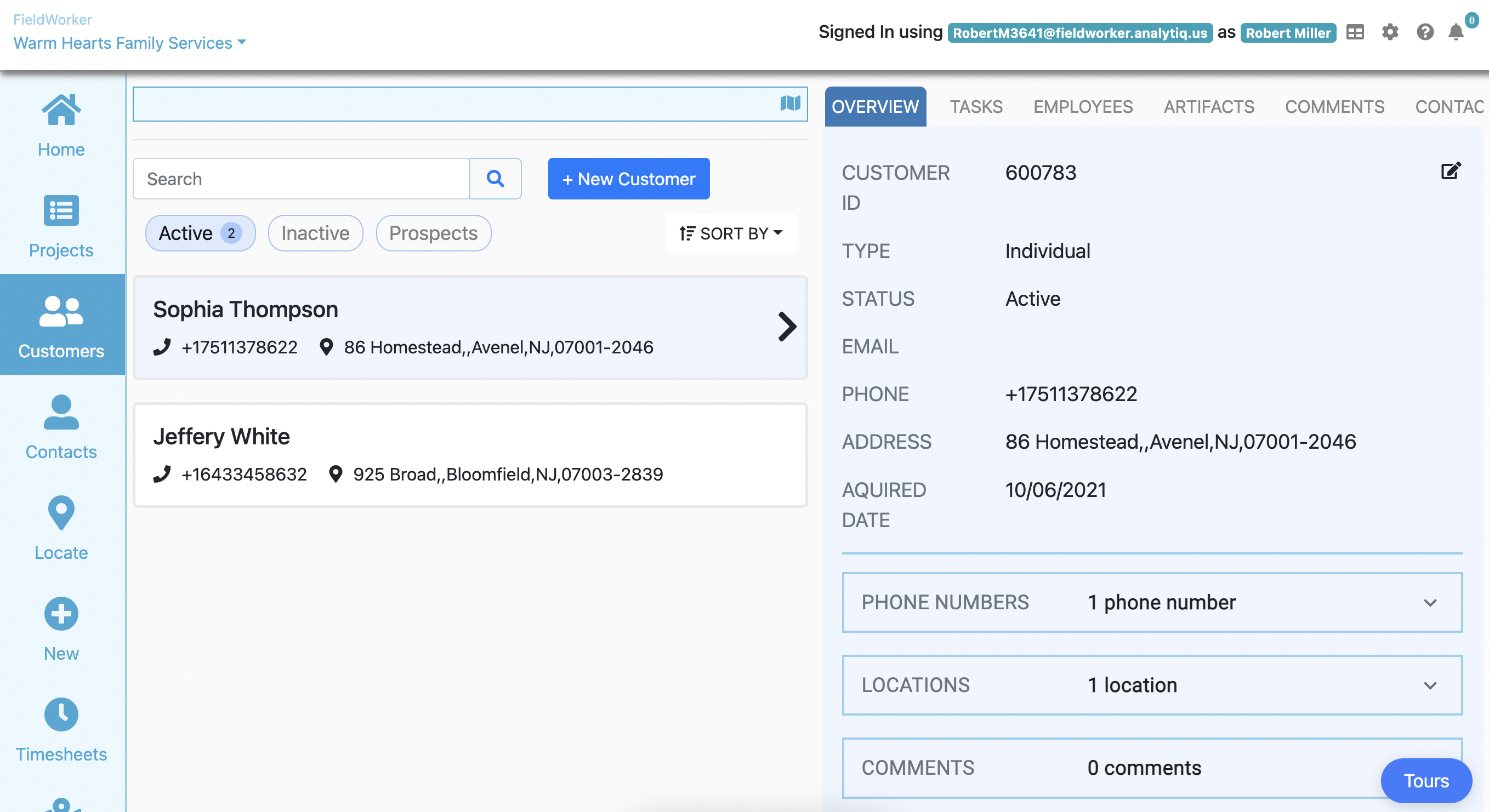
In short – any and all information you have about your clients! You can see an overview of their contact details and any activity related to each customer, an overview of tasks and employees working with them, and any documents or comments uploaded by your team.
This is how you and your team can ensure you have all the information you need to deliver the best service to your clients.
Information at a glance
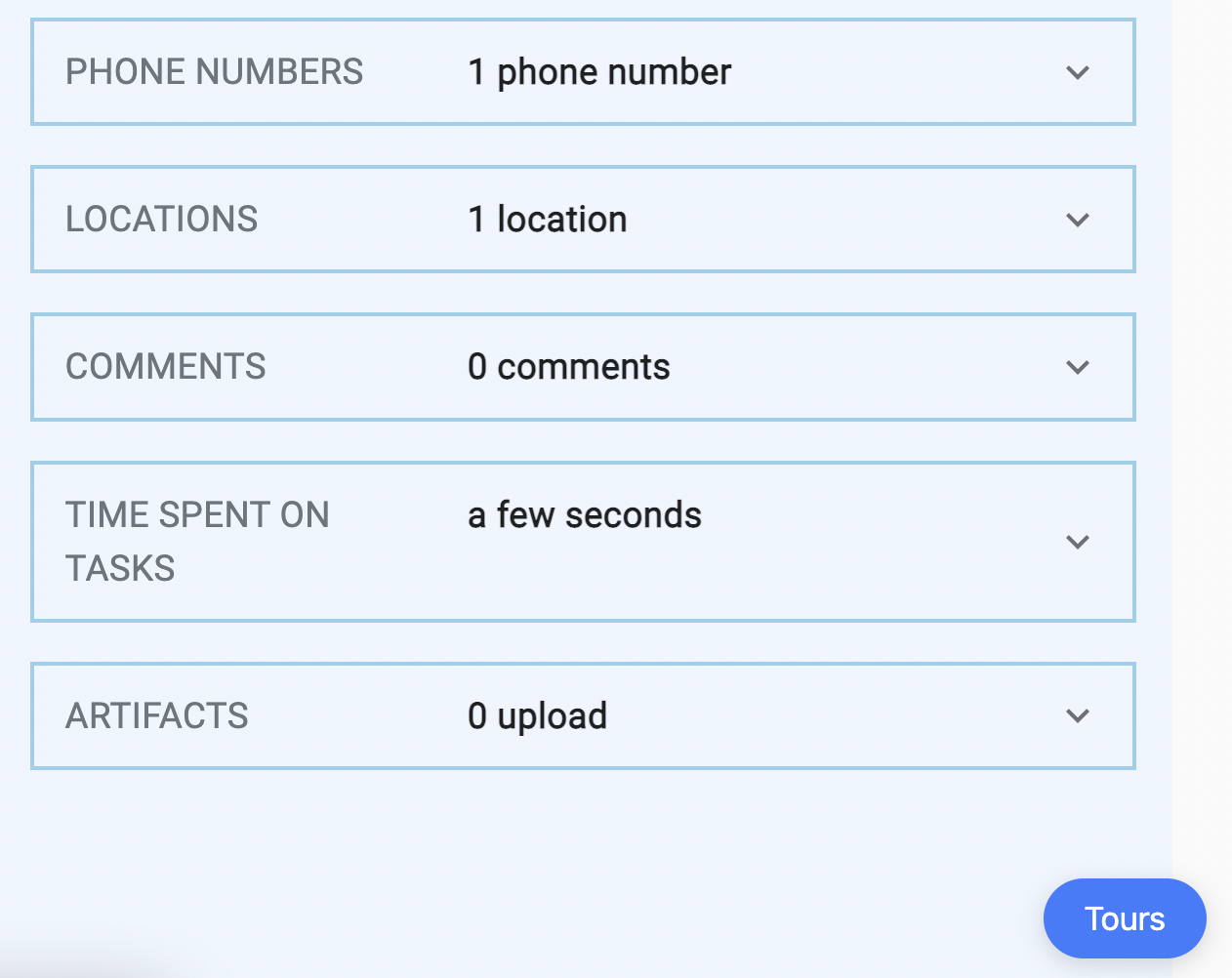
Once you’ve selected a customer from the left, on the right under the “Overview” tab, you’ll see a simple overview of all info and activity related to the customer if you scroll down.
This includes their contact details and locations, an overview of documentation and artifacts and a log of all time spent working on tasks related to this client.
Navigate between tabs to find all the information about each client
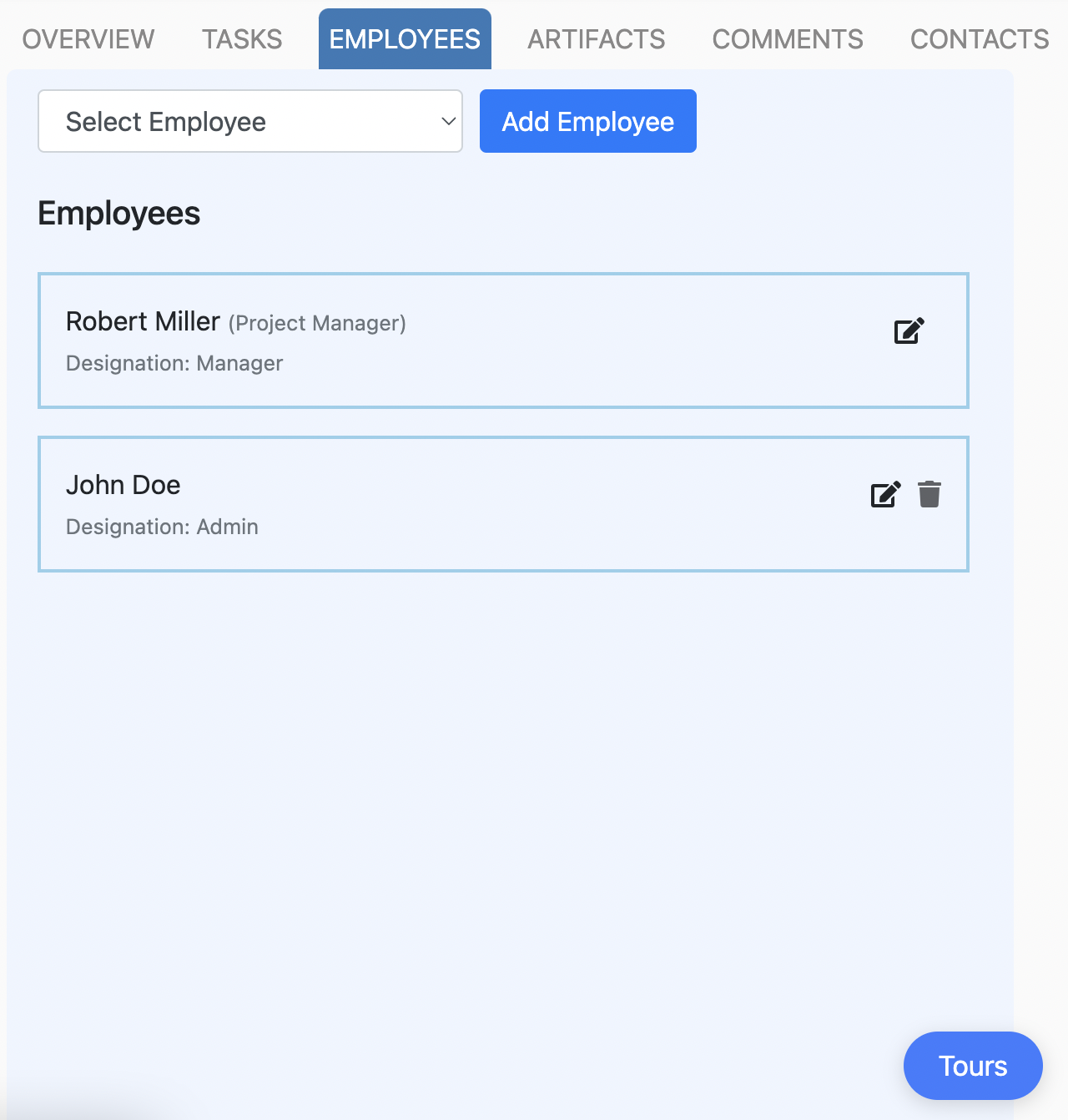
Once you’ve selected a customer from the left, on the right, you can navigate between these tabs to view the information you have on the FieldWorker system about each individual client.
For example, in the image above, I’ve clicked on “Employees” to see who from my team is involved with this client in addition to their respective designations.
To view documents related to this customer, you would need to click on “Artifacts”, for comments from your team, “Comments”, and so on.
Prefer to check out a video tutorial? See the customer center in action here.