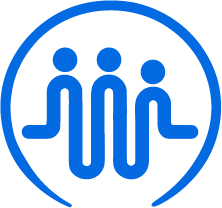Logging in for the first time
Ben
Last Update il y a 2 ans
Once you've signed up for FieldWorker, we'll send you an email to confirm and let you know that you'll also receive an email with credentials for your FieldWorker account.
Once you've received this email with your credentials, you'll be able to log in.
Your FieldWorker account details
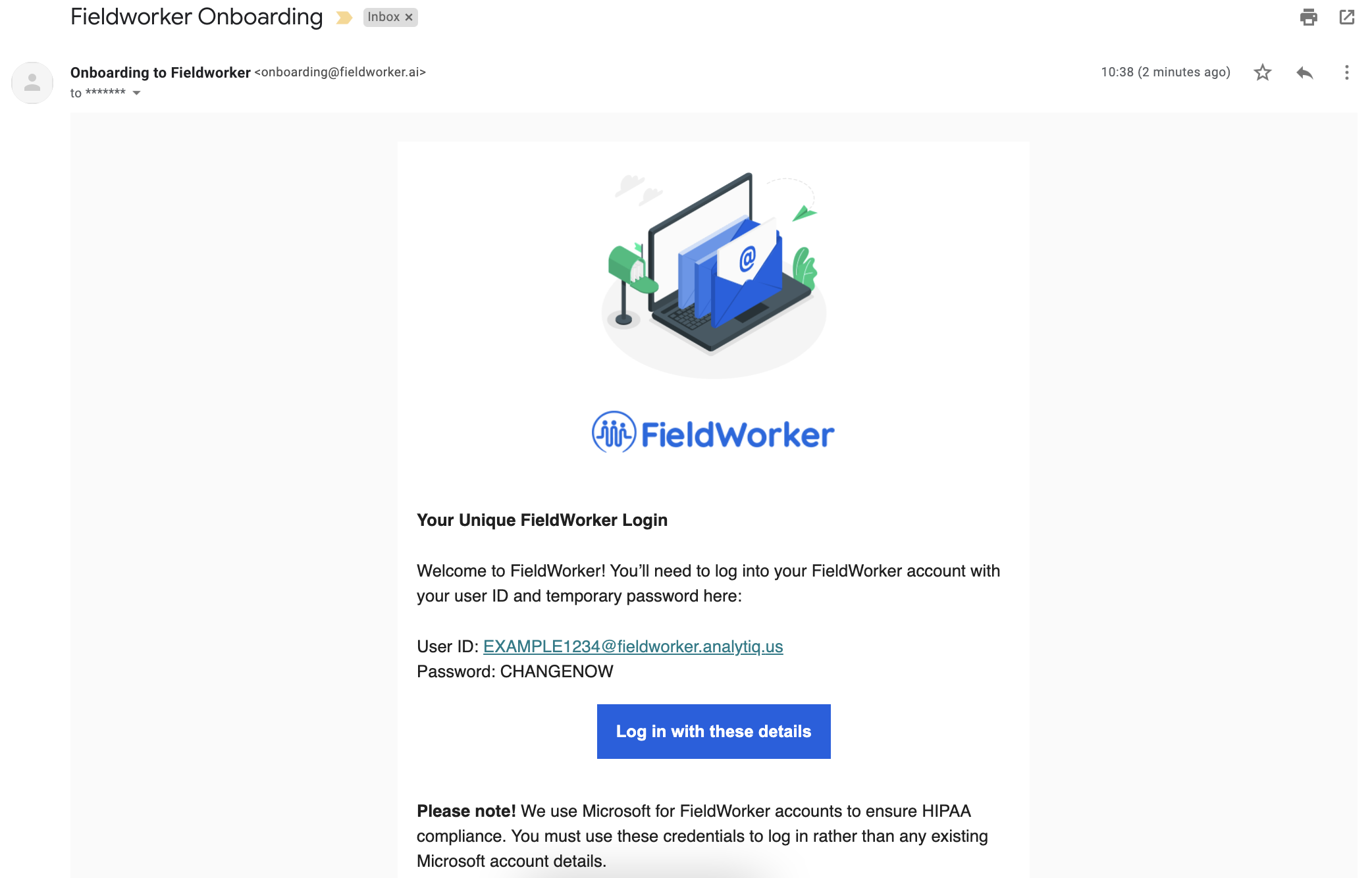
This email contains your unique FieldWorker credentials – that is, a username and password that you'll need to use to access your account.
Make sure you use these credentials, and not your own email address! To comply with HIPAA regulations, we provide your credentials via Microsoft.
Now, click on the button from your email and you'll be taken to the page to log in to your account.
The log in screen
From the button in your account details email, you'll be taken through to this page:
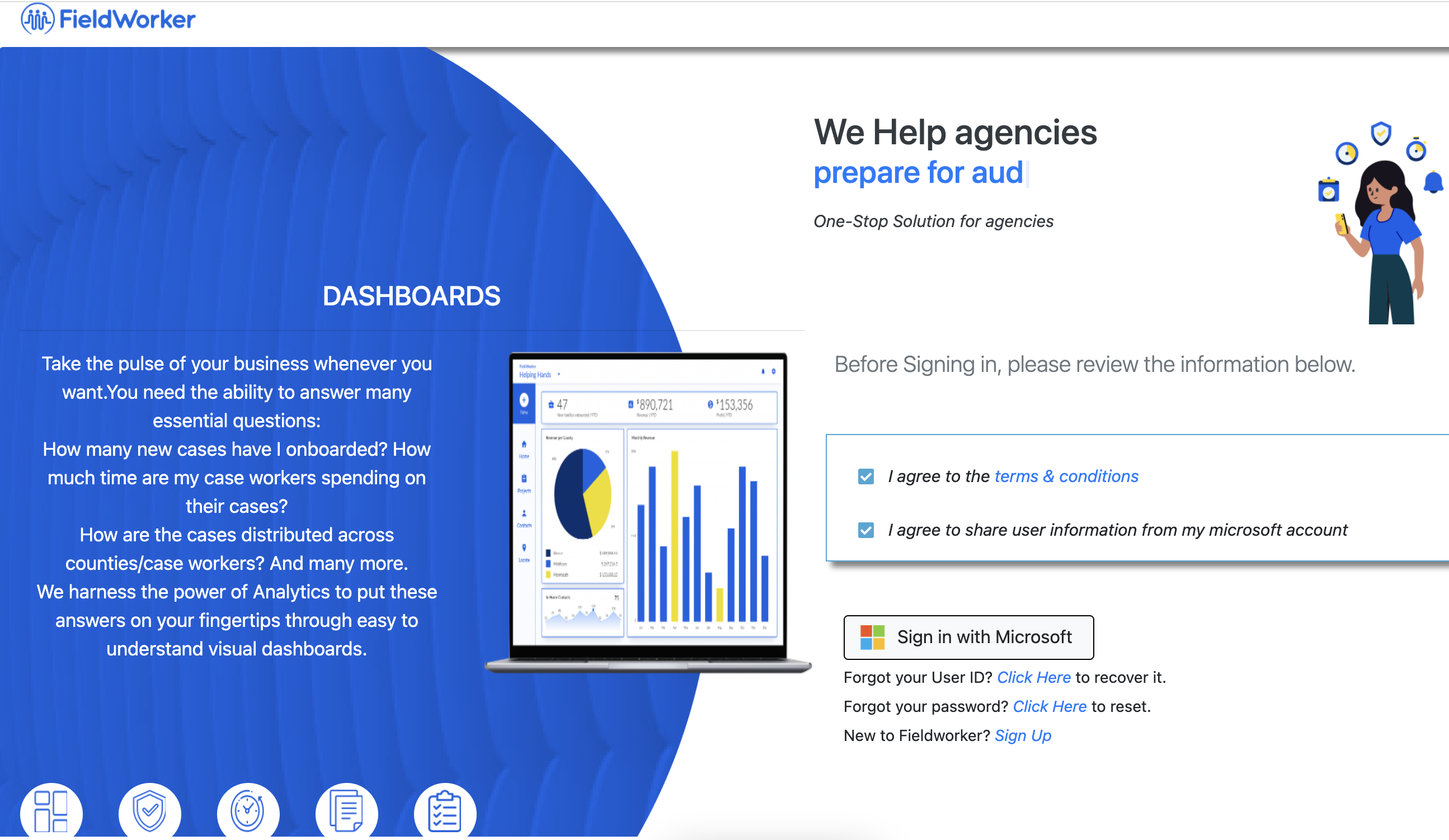
Here, you'll need to agree to the terms and conditions and to sharing information from Microsoft (used to access your account), and then you'll need to click on Sign in with Microsoft.
This will open a new window as a pop-up, as shown below. If you don't see it, try moving your current window, as it may be hidden behind.
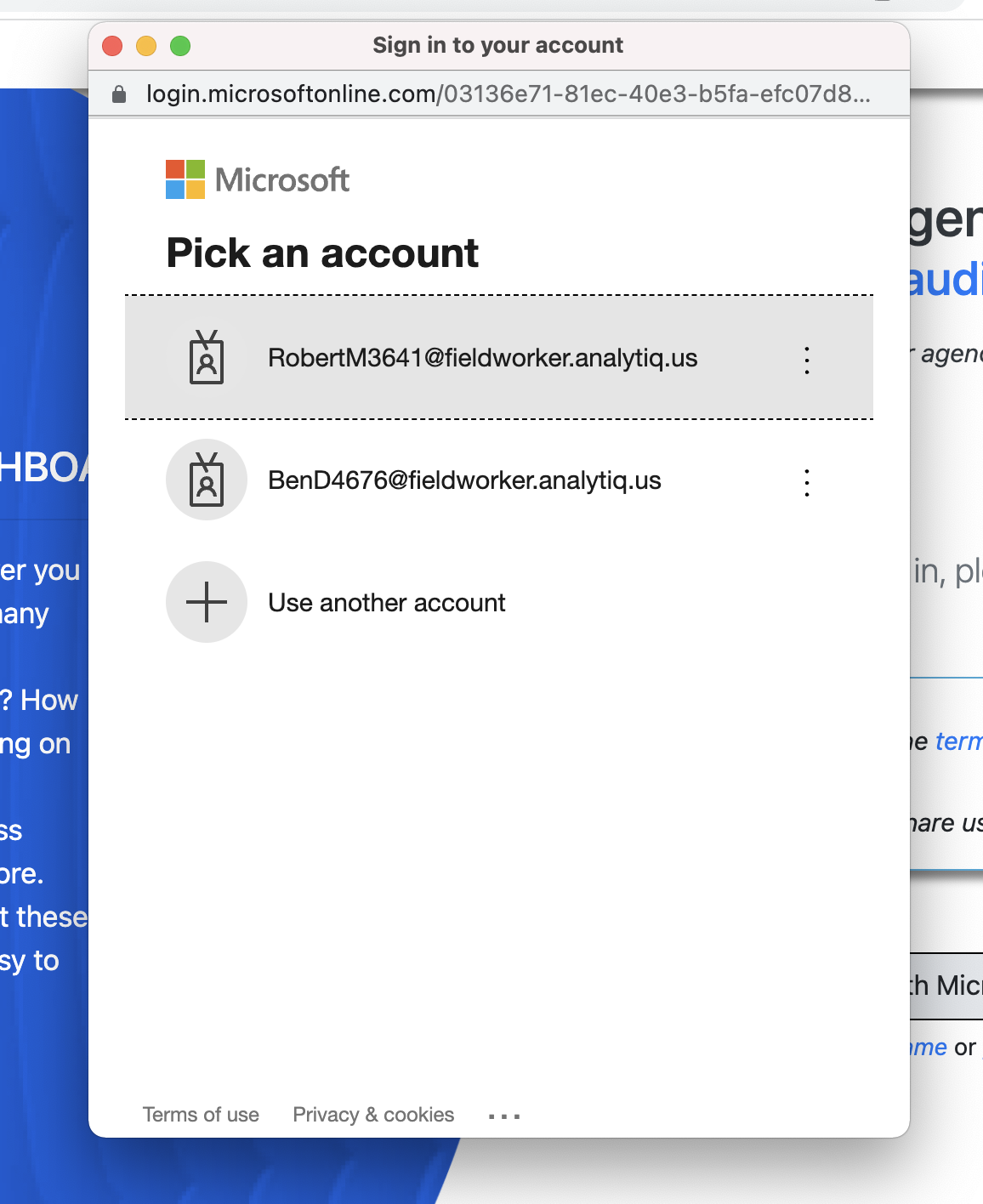
In the image above, you'll see the user has already signed in before, but for you and this being your first time logging in, you'll be guided through the sign in process.
Update your password
In this pop-up, log in using the credentials from your welcome email. Once you have done this, you'll be prompted to set a new password for your account.
The welcome email contains a temporary password only, which is why you'll need to change it.
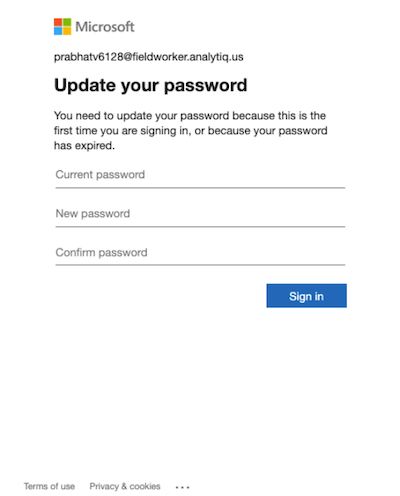
Set up 2FA
2FA stands for 2 Factor Authentication, and adds a layer of security to your FieldWorker account in addition to your password. This may involve linking your account with another email address or phone number, and receiving a code to these to log in. It could instead be setting up several personal questions that only you know the answer to in order to access your account.
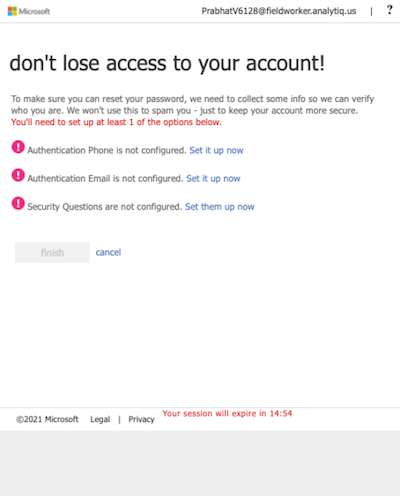
You'll also need this in case you forget your password, as this will help verify that it's really you trying to access your account.
Answer the questions to help us customize your account
You're nearly there! Once you've set up 2FA, you'll be prompted to answer three questions to help set up your company correctly:
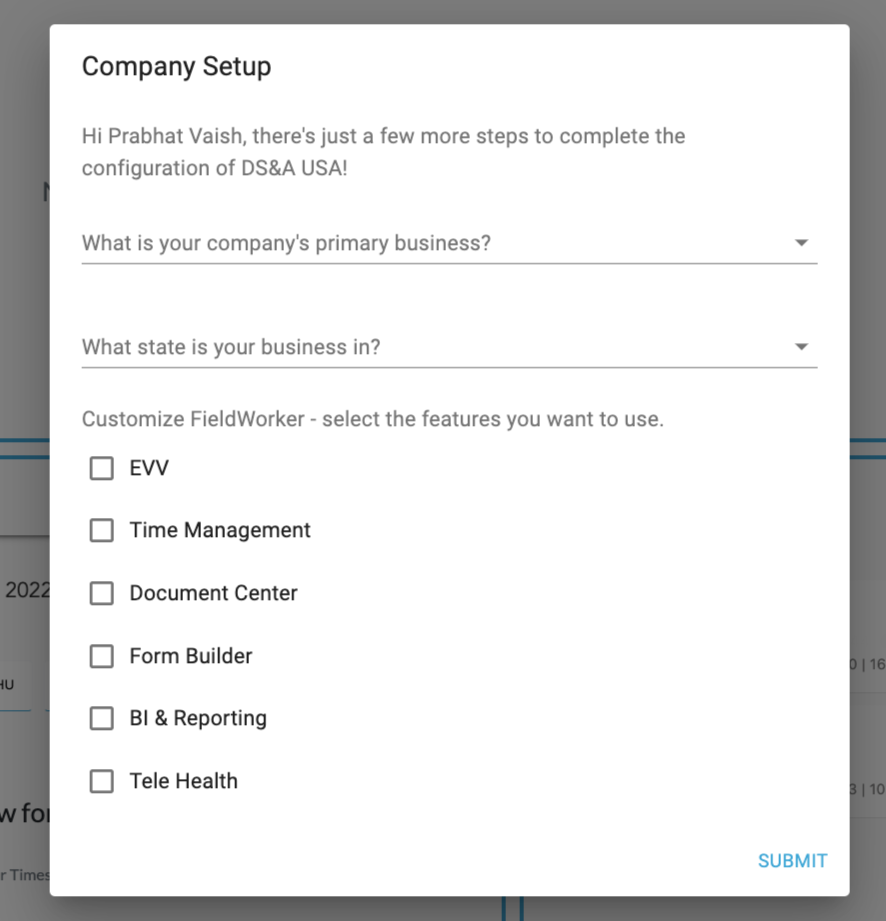
You'll be asked about your company's primary type of business, where you are based, and which FieldWorker features you plan on using. This will help us understand more about what your team needs and customize the FieldWorker experience to suit the way you work.
And now you're logged in!
In your original email, you'll now be taken to your FieldWorker dashboard, where you will be logged in. Next time, when you click on "Sign in with Microsoft", your details may be saved or you will need to enter them again (including your new updated password).