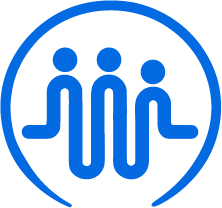Adding employees for MT access as an admin
Ben
Last Update hace 2 años
When you login as an admin, the first screen you see will be your main dashboard. This is your home screen.

As an admin, you have access to SC management in the Home section, where you can see an overview of your manager support coordinators for whom you can approve MTs.

Under the “Customers” tab, you can see your own case load if you work directly with clients, which is where you can fill out MTs for these clients.
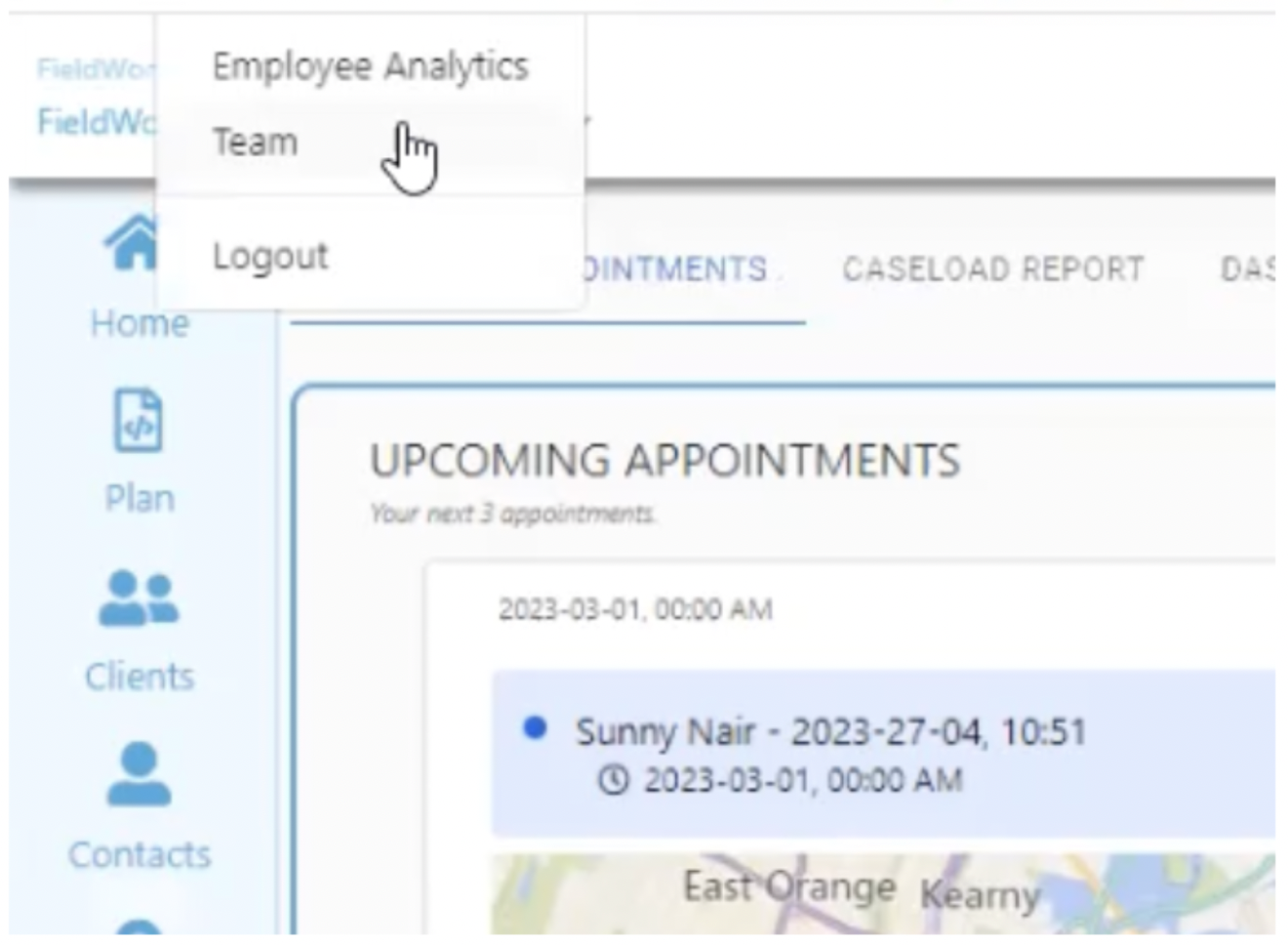
In order to manage your team, click on your company name in the top left, and then select “Team”. Here, you’ll see an overview of your team and their roles, including other admins, managers, and support coordinators.
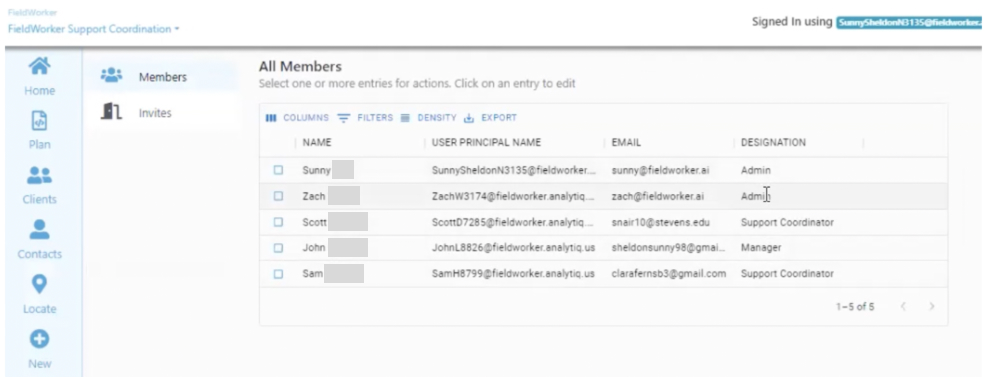
In order to invite new employees to use FieldWorker, simply select “Invites” from the side, and fill out their first name, last name, and email address, and click on “Invite User”.
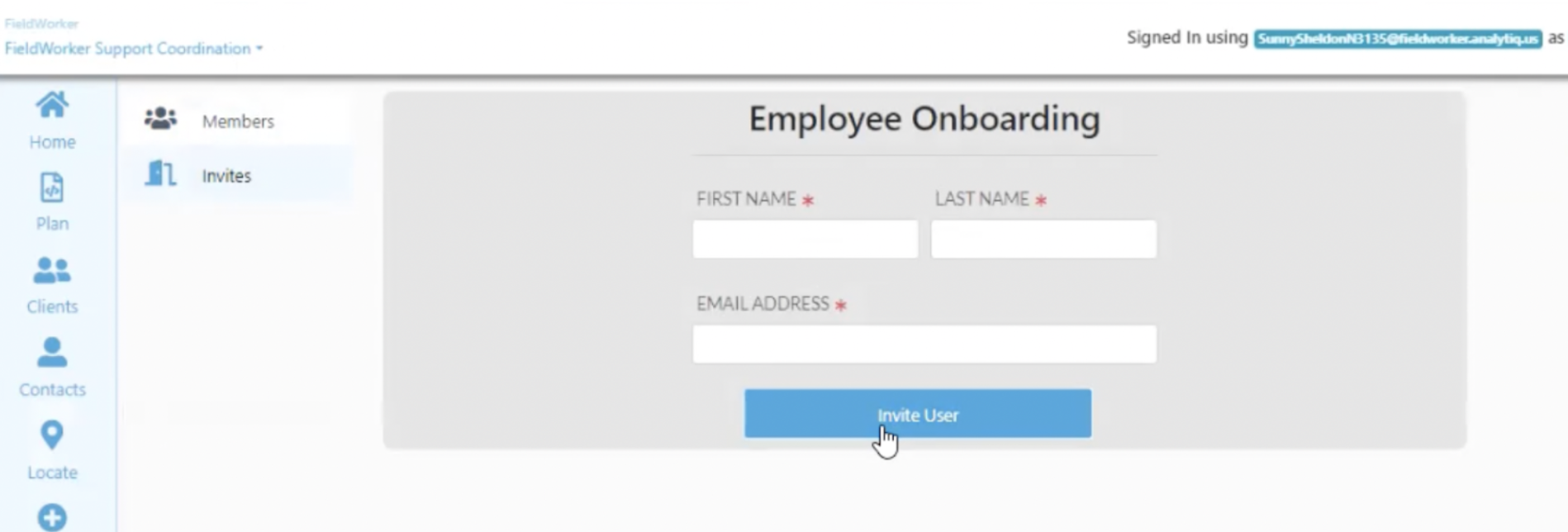
They’ll receive an email with a username and temporary password to access FieldWorker, just as you did when you signed up.
Back on the members screen, this new invited employee will then also be shown. Click on their name, and you’ll be able to change their designation from the dropdown.
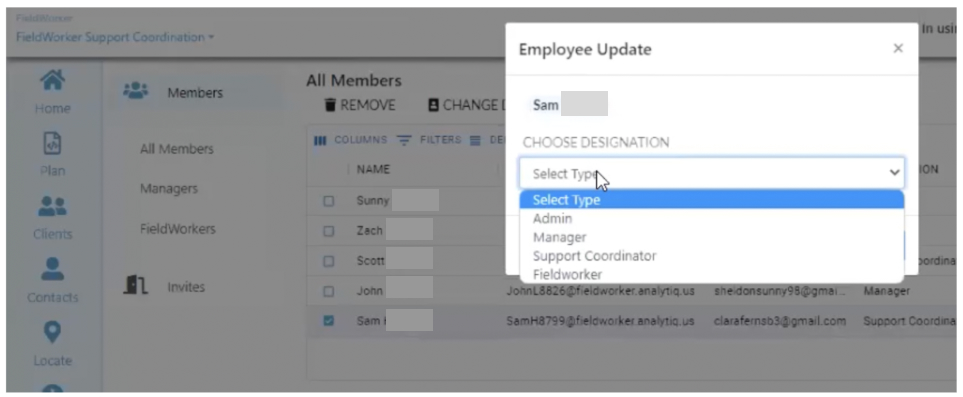
Support coordinators will only be able to complete MTs for their assigned clients.
Managers will be able to complete and approve MTs for their assigned clients and for their assigned support coordinators and their clients.
Admins can create and approve MTs for all clients and employees, including other managers.